The #1 Mistake On Your Personal Facebook Profile
[UPDATE: December 17, 2011: Now that the Facebook Timeline has rolled out worldwide, the way you access your Employer field has changed. Under your Cover image, there are three possible ways to access your Work and Education details and all the other data that was previously under your “Info” tab. See screenshot below – 1) click anywhere in the shaded area, or 2) click the Update Info button, or 3) click About.
Once on the Work and Education Section, click the “Edit” button in the top right of that section. Then begin to type in your own fan page if you work for yourself, or the fan page of your employer. Then add your Position, City/Town and a Description. For the position, you could use standard wording like “CEO” or you can put anything you wish, e.g. I have “Passionate Social Media Leader.” 🙂
If you currently have more than one job, as far as I know, you can only hyperlink one company fan page on your Timeline. I haven’t seen more than one employer linked in this section. However, it’s certainly feasible to add more into that section and when visitors/friends click on your About section, they’ll see the other jobs/positions. If you have difficulty in getting your main job to show as the featured one on your Timeline, you may need to delete the other jobs/employers and add the main one last.] End update.
Original post follows:
When Facebook upgraded personal profiles to the new design, most of the new features took effect without much effort on the user’s part. If you don’t like a certain photo in your five-photo strip at the top, just “x” it out to hide it from showing at the top. Tabs became links down the side, and we lost the most recent status update at the very top. (Oh, how I miss that feature as well as the wee mini-bio box!).
One of the most significant changes with the new profile design is the personal info at the top of your profile, right under your name. This section contains your job title, place of work, where you live, your birthday, education, hometown, languages, college/high school and a few other pertinent fields.
IMPORTANT NOTE: If you prefer not to share any of these areas, just leave those fields blank when you edit your profile information. As you can see in the screenshot below, I choose to only show my title, employer, city of residence and birthday. I figure less is more when it comes to personal info on Facebook! By the way, only you can see fields left blank as indicated by links inviting you to “Add your xxxx.”
[Also, hot tip: be sure to change your date of birth to only show month and day – not the year – to add a layer of protection].
The #1 mistake? Your Employer link is a Community Page!
Go to your Facebook profile now and mouseover your Employer field – you’ll see it’s not linked to your fan page! When Facebook changed your profile to the new design, it automatically hyperlinked your EMPLOYER field to an auto-generated COMMUNITY PAGE!
(What is a Community Page? It’s an auto-generated wiki style of page that, in some ways, “competes” with your official fan page… at least, it can be confusing for some people when they’re trying to find you. For a full explanation of Community Pages and what you need to know, see this post.)
If you work for yourself and have your own Facebook Fan Page (or you’re an employee and your employer has a fan page), I highly recommend that you change this Employer field to your Fan Page.
I’ve seen hundreds and hundreds of personal Facebook profiles where the user is clearly blissfully unaware that they are missing out on an opportunity to promote their Fan Page right at the top of their profiles. We have no idea how many people might be browsing our personal profiles, whether they are friends or not, and you may as well take the opportunity to promote your fan page.
How to add your Facebook Fan Page as your Employer:
The process is straightforward:
- Click Edit Profile > then go to the Education and Work section.
- Begin typing the name of your fan page in the Employer field.
- If you see your fan page in the dropdown menu, select it.
- Then fill out the remaining fields (Position, City/Town, Description and Time Period). If you also add in any business partners/colleagues, this will show on their profile too under the Employer section.
- Click Add Job.
- You can also add Project(s) to any position and add business partners/colleagues (again, this shows on their Employer section).
- Voila!
If you find that your fan page just does not want to show up in the Employer field, there is a Ninja workaround which takes a tad of tecchie knowledge. See this helpful tutorial.
That’s it. I’m sure there are many other “mistakes” some Facebook users make on their personal profiles (besides having a personal profile in the name of a business which is a violation of Facebook’s terms!). But, I feel this one mistake with the missed opportunity to promote your fan page is the most overlooked area.
Any questions, let me know in the comments below. Also, what other mistakes or tips for optimizing profiles do you know of? Feel free to share!
Recommended reading:
- Quick Guide To The New Facebook Profile Layout [IMAGE]
- Essential Guide To Facebook Page Changes [SCREENSHOTS]
- 15 Frequently Asked Questions About Facebook Pages
- Facebook Now Allows Personal Profiles To Be Converted Into Business Pages [insidefacebook.com]
- Companies Make Lousy Friends [joshuaswodeck.com]
- How to Add Official Facebook Page to Your Profile Employer Link [wchingya.com]

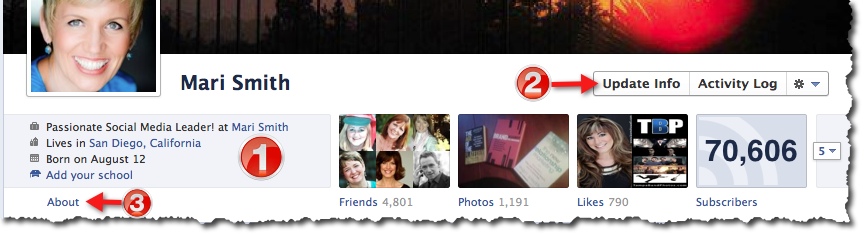
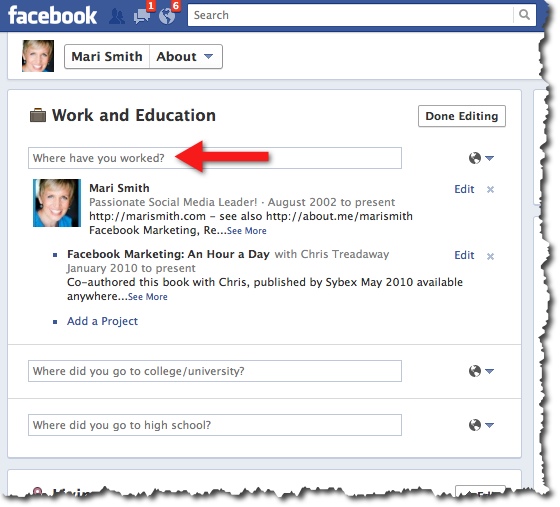
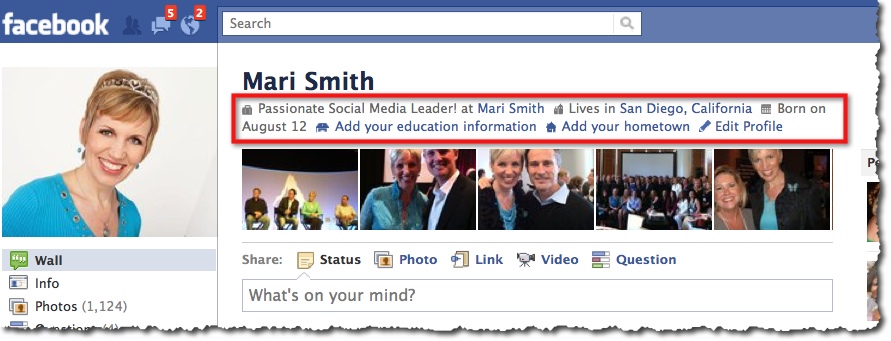
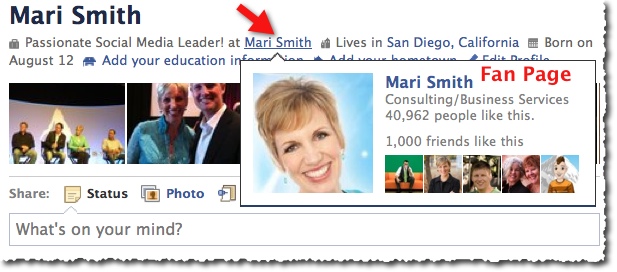
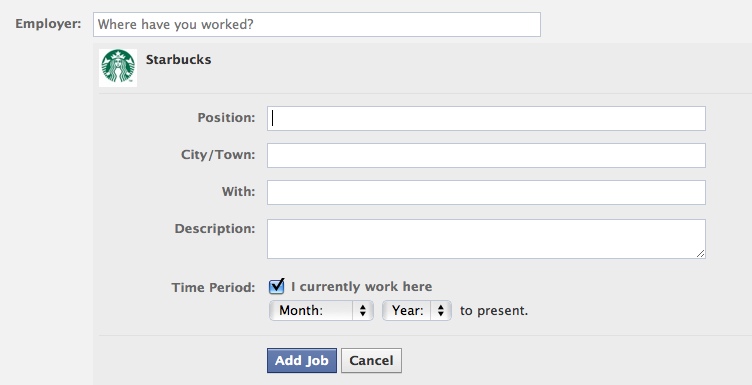
Thank you Mari! You’ve helped us so many times, thank you for being such a valuable resource! 🙂
My pleasure – glad you’re here, Barb!
Mari, thanks for posting this. However, I have tried to do this in the past and it does not work. I have a fan page for my business but it doesn’t appear in the drop-down. Also, I technically work at two places at the moment but on my profile it defaults to the other job that is not my own company. 🙁
Hey Ceci – I would delete out all info on your Employer field for now, then try the “Ninja” workaround with the web developer toolbar in Firefox or Chrome.
Thanks for prompting me to go look at my profile again, Mari. I had already changed my “employer” to my fan page a few weeks ago. However, when I double checked it, the “community page” for my website was actually showing. When I went in to edit it, sure enough, my fan page was still in the list, but below this other page. I just deleted the listing that was showing and now my fan page is on top again.
Oh wow, that’s interesting!! Good to know you got it sorted!
Worked like a charm. Thanks as always Mari!
I’m feeling hopeful seeing all the people who tried and ultimately succeeded… so far it’s not happening for me! Think I’ll delegate…. 🙂
Hey Nancy. I hope this helps. Please watch the video for step by step instructions: http://www.ewealthology.com/fan-page-trick
When I did it a few months ago, my page was not showing up either. It may be if your page is a “personality” page that it doesn’t count.
The way I did it was I went to my Fan Page and highlighted the title of the page. Then I copied it, and pasted it into the employer box. That connected it directly.
Hi Bob – wow, that’s an interesting workaround!! Glad it worked. 🙂
Bob,
Good job, you really should have to fiddle with and Facebook should have told us when they did their great pitch about the updates. thx. for sharing. I had to do something similar, but when you change it copy exactly the title or sometimes the URL it also works. G.
I tried some of the other techniques including the ninjas without success. However, this cutting and pasting technique worked for me on the first try! It’s clearly the simplest and easiest solution if your page doesn’t show up when you type it in to the employer box. Thanks so much for sharing!
Yay you got it to work Nancy!! Hey, btw, did you know your Fan Page is a Place Page? Not sure if you intended that, but unless you do have peeps physically coming to your location, you can remove your full mailing address from the Info tab and it should morph back to a regular Fan Page. There’s no harm in having it a Place Page, but just FYI.
Thanks Mari, I did the Techie stuff too, but result is fantastic, Thanks so much!
Sweet!!
Sweet!!
Hey Mari! Great minds think alike. 🙂 It’s funny you mentioned, “How to add your Facebook Fan Page as your Employer”. I recently created a video which illustrates this highly overlooked feature on facebook. I was surprised to see how many experts in our industry don’t utilize this. I used Willie Crawford as an example and sent him the video. He changed his employer within 5 minutes! 🙂 Please watch the video and please feel free to share it with your audience: http://www.ewealthology.com/fan-page-trick
Thanks Mari!
Make TODAY Your Greatest!
Lonnie
It looks like you didn’t take your own advice though because all I see on your page is “Married to Sheila Howard-Robinson”. 😉
Hey Hugh. I’m not sure why that’s all you see. Of course I took my own advice. The video proves that! 🙂
You must have more than one profile then because here’s what I see. http://www.socialidentities.com/images/lonnierobinson.jpg
Hey Hugh. That’s the way my profile looks when not logged in. I will change that too. Thanks!
Ah, I see the problem. It’s not that I wasn’t logged in, it’s because I was viewing your profile while using Facebook as my Page and not myself. Kind of a strange bug I think. Apparently Facebook treats us as not being logged in if we’re in Page mode.
Seems odd too that the first time I viewed your page I saw the married to only and now I only see works at.
Great! I’ve been telling peeps about this for some time since Ching Ya wrote her tutorial! 🙂 Figured I’d shine more light on the subject cuz so many peeps are still blissfully unaware.
BTW, quick tip for video tutorials – keep ’em SUPER short!! Two minutes max if possible.
Yes, thanks for the tip. BTW, there was no way I could explain this tutorial in two minutes or less! 🙂
Great information. The tutorial you referred to was very helpful. It took a few tries but the link to my correct company page was effected using step No. 8 in the tutorial. Really glad to have the correct company page now referred to on my personal profile
This is a great idea and would love to implement it, but all tries have failed. I’m willing to admit I don’t have enough tech mojo, but if I can’t figure it out, I certainly won’t get the others in the company to try. Any other ideas because this vexes me greatly and I would really like to figure this one out.
Hey John. Please watch the video for step by step instructions: http://www.ewealthology.com/fan-page-trick
Lonnie,
Much obliged for the simple approach. Worked like a charm and didn’t need any ninjas! Many Thx!
I’ve been dying to know how to change this. Our community page has an old logo.
Awesome – hope you got it to work?