The #1 Mistake On Your Personal Facebook Profile
[UPDATE: December 17, 2011: Now that the Facebook Timeline has rolled out worldwide, the way you access your Employer field has changed. Under your Cover image, there are three possible ways to access your Work and Education details and all the other data that was previously under your “Info” tab. See screenshot below – 1) click anywhere in the shaded area, or 2) click the Update Info button, or 3) click About.
Once on the Work and Education Section, click the “Edit” button in the top right of that section. Then begin to type in your own fan page if you work for yourself, or the fan page of your employer. Then add your Position, City/Town and a Description. For the position, you could use standard wording like “CEO” or you can put anything you wish, e.g. I have “Passionate Social Media Leader.” 🙂
If you currently have more than one job, as far as I know, you can only hyperlink one company fan page on your Timeline. I haven’t seen more than one employer linked in this section. However, it’s certainly feasible to add more into that section and when visitors/friends click on your About section, they’ll see the other jobs/positions. If you have difficulty in getting your main job to show as the featured one on your Timeline, you may need to delete the other jobs/employers and add the main one last.] End update.
Original post follows:
When Facebook upgraded personal profiles to the new design, most of the new features took effect without much effort on the user’s part. If you don’t like a certain photo in your five-photo strip at the top, just “x” it out to hide it from showing at the top. Tabs became links down the side, and we lost the most recent status update at the very top. (Oh, how I miss that feature as well as the wee mini-bio box!).
One of the most significant changes with the new profile design is the personal info at the top of your profile, right under your name. This section contains your job title, place of work, where you live, your birthday, education, hometown, languages, college/high school and a few other pertinent fields.
IMPORTANT NOTE: If you prefer not to share any of these areas, just leave those fields blank when you edit your profile information. As you can see in the screenshot below, I choose to only show my title, employer, city of residence and birthday. I figure less is more when it comes to personal info on Facebook! By the way, only you can see fields left blank as indicated by links inviting you to “Add your xxxx.”
[Also, hot tip: be sure to change your date of birth to only show month and day – not the year – to add a layer of protection].
The #1 mistake? Your Employer link is a Community Page!
Go to your Facebook profile now and mouseover your Employer field – you’ll see it’s not linked to your fan page! When Facebook changed your profile to the new design, it automatically hyperlinked your EMPLOYER field to an auto-generated COMMUNITY PAGE!
(What is a Community Page? It’s an auto-generated wiki style of page that, in some ways, “competes” with your official fan page… at least, it can be confusing for some people when they’re trying to find you. For a full explanation of Community Pages and what you need to know, see this post.)
If you work for yourself and have your own Facebook Fan Page (or you’re an employee and your employer has a fan page), I highly recommend that you change this Employer field to your Fan Page.
I’ve seen hundreds and hundreds of personal Facebook profiles where the user is clearly blissfully unaware that they are missing out on an opportunity to promote their Fan Page right at the top of their profiles. We have no idea how many people might be browsing our personal profiles, whether they are friends or not, and you may as well take the opportunity to promote your fan page.
How to add your Facebook Fan Page as your Employer:
The process is straightforward:
- Click Edit Profile > then go to the Education and Work section.
- Begin typing the name of your fan page in the Employer field.
- If you see your fan page in the dropdown menu, select it.
- Then fill out the remaining fields (Position, City/Town, Description and Time Period). If you also add in any business partners/colleagues, this will show on their profile too under the Employer section.
- Click Add Job.
- You can also add Project(s) to any position and add business partners/colleagues (again, this shows on their Employer section).
- Voila!
If you find that your fan page just does not want to show up in the Employer field, there is a Ninja workaround which takes a tad of tecchie knowledge. See this helpful tutorial.
That’s it. I’m sure there are many other “mistakes” some Facebook users make on their personal profiles (besides having a personal profile in the name of a business which is a violation of Facebook’s terms!). But, I feel this one mistake with the missed opportunity to promote your fan page is the most overlooked area.
Any questions, let me know in the comments below. Also, what other mistakes or tips for optimizing profiles do you know of? Feel free to share!
Recommended reading:
- Quick Guide To The New Facebook Profile Layout [IMAGE]
- Essential Guide To Facebook Page Changes [SCREENSHOTS]
- 15 Frequently Asked Questions About Facebook Pages
- Facebook Now Allows Personal Profiles To Be Converted Into Business Pages [insidefacebook.com]
- Companies Make Lousy Friends [joshuaswodeck.com]
- How to Add Official Facebook Page to Your Profile Employer Link [wchingya.com]

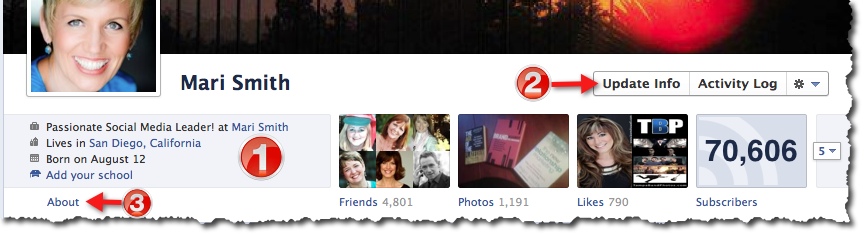
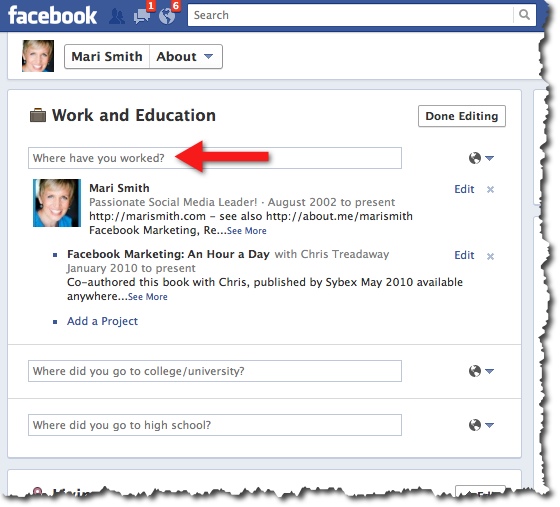
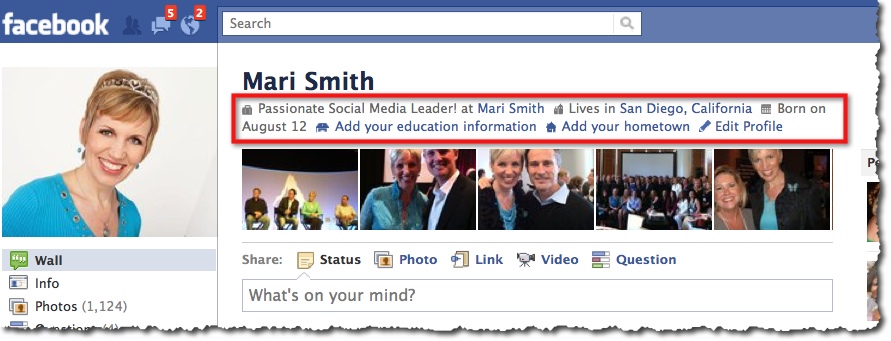
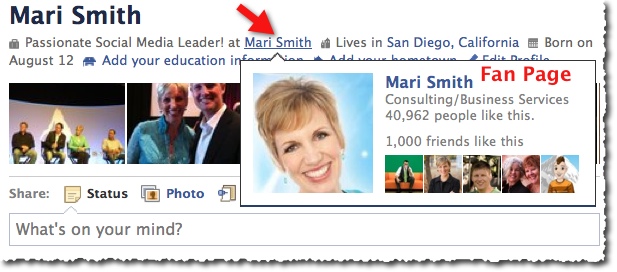
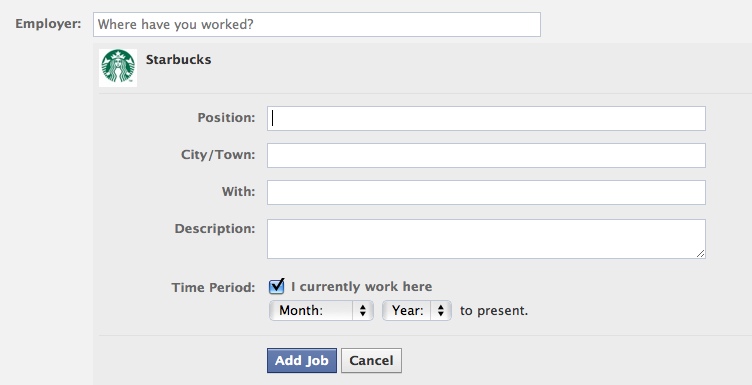
For those, like myself, who have attempted this before and again today yet still it failed, I bring an alternate solution I used.
What I did was merged our Facebook generic community page with our Facebook place page. While I would still rather have our FAN page correctly portrayed, this at least gives you a page you can control and is populated with relevant content.
This first requires that you claim your community and place page, then you can merge them. This take a bit of time but is worth it. This is what the resulting page looks like » http://www.facebook.com/pages/Cirrus-ABS/116035328461085
Note that I have “LIKED” two of our Cirrus ABS FAN pages, see left side, by selecting “use page as” from the merged community/place page then visiting our FAN pages.
Hope this helps. Feel free to friend me 🙂
WOW! That’s awesome to know – I didn’t know you could merge Community + Place Pages after claiming them. Hm.
That’s an amazing tip! Thinking of my own behaviour on Facebook, I do look at that info at the top and pay attention to the employment part. Thing I’ll need to revamp my info too 🙂
Awesome! Me too, I’m always looking at peeps’ fan pages from their profile! 🙂
I noticed that when the new Facebook profiles rolled out. Definitely frustrating to think that employees could be unknowingly misdirecting people to the wrong page for their company.
Exactly!!! Makes no sense why all those Community Pages were created – most are just “ghost towns.” Lol!
I agree this is an issue, but wouldn’t call it a mistake on the part of the user. Facebook’s inability to autodetect an existing business page is the issue. This is probably one of the biggest contributors to the clutter in Facebook Search (Don’t even get me started with facebook places). Doesn’t make sense why Facebook wouldn’t have a system in place to automatically merge identical community pages with an official business page.
Ya, I wasn’t saying it’s a user mistake! 🙂 It’s for sure an oversight on Facebook’s part… beats me why there are so many useless Community Pages (and Place Pages) floating in limbo with no owners! I mean, Place Pages are useful for sure for local businesses who claim them and use them. But there’s a lot of dupes. Agreed re merging!
Awesome! Luckily I already had Web Developer installed. It took a few tries to get it right but it’s working now…thanks Mari for the tip and the Ninja workaround link!
The problem is that it seems to have a lot of bugs in it – I’ve never been able to get it to work and gave up with frustration last time. I will try again! Thanks
Hey Rachel. I created a video on how to do this. Please watch the video for step by step instructions: http://www.ewealthology.com/fan-page-trick
Keep trying, too me half hour on my account, then a few minutes on other friends I helped or maintained for them.
Oh, Mari, I love you, you know I do but I’ve tried this a while back without success and today I have to report that I’m still unable to make this work with either the “easy” instructions or using WebDeveloper.
Can’t understand why FB won’t accept my Page as company, but alas, will persevere.
Always look forward to your posts. 🙂
Hey Ray. Please watch the video for step by step instructions: http://www.ewealthology.com/fan-page-trick
Hi Ray. Yes, the ninja workaround doesn’t always work and for anyone who is unable to figure out how to get the correct link inserted it would be best to delete the current employer information rather than linking to a blank community page Facebook auto generated.
Mari, there’s one other benefit and spot that the information will appear and that’s on our Info page. In most cases, when you visit a personal profile of someone you aren’t already friends with, you’ll see their Info page and the Employer block is right at the top of the list of interests. If we’ve linked to our own fan page it will show our avatar and the link to our Page, as well as any custom text we may have used. Here’s mine… http://www.facebook.com/hughbriss?sk=info
Aha!! Excellent point! I gotta update my post with that tidbit too!
Hey Ray – how I ended up getting my own fan page in there a while back when I made the change was to delete the previous info and select a really popular fan page like Starbucks. Then just replace their ID # with mine using the web developer toolbar trick.
I love that you keep us so up to date on everything Facebook!
-Christina Hills
Mari,
I have you plugged in to my Rockmelt, and saw your icon light up!
Great post — the written instructions are ultra supreme!
About a month ago, I was talking with small business owners, and I too began to notice a lot of people without this important feature plugged in!
Further discussion led to their general collective statement that they would rather exist from a profile than a Facebook Page. (Yikes)
So, I came up with a video & tip to really grab attention for the Facebook Page and lead hopeful fans there. I submit this only as a resource to be helpful:
http://ideagirlmedia.com/2011/04/one-easy-way-to-attract-facebook-fans/
As always, great info. I will share!! 🙂
~Keri
Hey Mari,
Thanks for the helpful tip! Question, I am in a relationship with the love of my life and am happy to tell the facebook world about it via my relationship status, however, it’s not one of the first things I want people to see when viewing my profile. How do I keep that status and remove it from showing at the top of my profile page? Any help you can share will be much appreciated. Thanks Mari!
Matt