How To Take Back Control Of Your Facebook News Feed

Screenshot from my own Facebook iPhone app – notice this one post takes up the whole feed. It’s also a Promoted Post which the Facebook Marketing Page is doing more often.
As more and more content from the one billion Facebook users and the tens of millions of business pages pours into our News Feed on a daily basis, it’s getting harder and harder to see the content you really *want* to see. Not to mention all the paid features such as Offers and Promoted Posts that also go into the News Feed on both desktop and mobile.
And, of course, as a marketer, how do you compete for that valuable real estate with your own posts? Especially given that well over half of all Facebook’s users access the platform via their mobile devices – that’s a very small piece of real estate, despite the fact mobile users tend to be at least twice as active!
Well, my recommendation hands down is to make use of the awesome Interest List feature. Facebook introduced this new tool back in March of this year; the feature is designed to organize your news feed into a “personalized newspaper,” if you will. In other words, you can take back FULL control of exactly what you see in your News Feed by creating your own lists with your favorite people (friends and people to whom you subscribe) as well as your favorite business pages.
Once you create — or subscribe to — your favorite Interest Lists, you can add them to your Favorites at the top left side of your home page. And, voila! These become your own personal bookmarks, visible on both desktop and mobile, through which you can now browse the EXACT content you wish.
Browse Interest Lists
First, let’s take a look at existing Interest Lists to give you an idea of who has compiled what lists. You may find some Lists to which you’d like to subscribe. There are many!
Subscribing to a list allows you to see all the content from the people and pages featured on the list, without having to like the fan pages or subscribe/be friends with the people. 😉
To find where Interest Lists are listed, on your home page, look way down on the left hand column. You may need to click the ‘More’ button, then you’ll see Interests and click the next ‘More’ button. (See screenshot below). This is the direct link to that page: https://www.facebook.com/bookmarks/interests.
On the next page, click on the Add Interests button and you’ll end up here: https://www.facebook.com/addlist
On the list of Lists, you can hover over any List title and choose to subscribe from the hovercard (see screenshot below). Or, click the title of the List to see the stream (News Feed) of just that list and decide if you wish to subscribe. (The button is at the top right of the actual List page).
Create your own Interest Lists
To create your own Interest List, go through the same process above and you’ll see the button for “+ Create List” at the top of the Interests page (visible in the top right of the screenshot above).
Remember, Lists can have any combination of Friends, Subscriptions and Pages! To start with, Facebook displays a list of all the Pages you’ve already liked, all your Subscriptions (personal profiles to which you’ve subscribed) and Friends. (By the way, when you send a friend request to someone on Facebook, you immediately become a subscriber – which means you’ll see their public posts in your News Feed.)
Select the choices you wish and click Next.
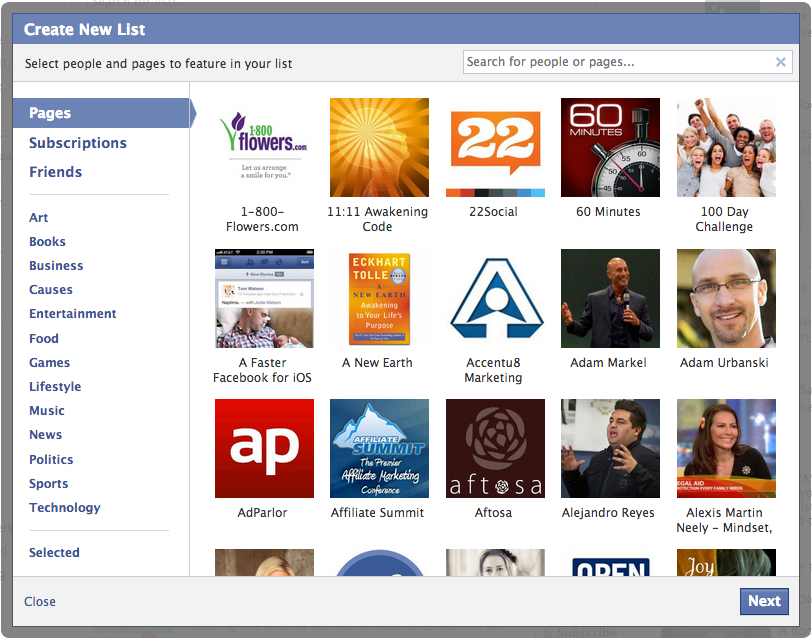
Choose from Pages, Subscriptions and Friends in this first step of creating a Facebook Interest List.
Choose your List privacy
Now, another cool aspect of Facebook Interest Lists – similar to Twitter Lists – is you can choose to make the list visible to Public, your Friends, or Only Me (completely private). My suggestion is that you make your lists private (Only Me) at first while you work on adding new pages and people to build out the list. Private lists are also VERY handy to keep an eye on your competition, for example.
Add your Lists to your Favorites
This part can get a bit tricky to maneuver but once you’ve done it once, it’s easy! First, go back to your list of Lists (bookmarks page), you’ll see the little pencil icon next to each list. Click the icon and select Add to Favorites as shown in the screenshot below. (By the way, the little blue Interest List icon is for Lists you created; the green icon is for Lists to which you subscribe).
Next, now go look at the list of favorites at the top left of your home page. Hover over any item and then click the little pencil icon. From there, click Rearrange. Now you can drag and drop the order of anything you have in your Favorites. You can have Interest Lists, Friend Lists, Groups, Apps, and Pages as Favorites by going through this same process. If this is new to you, you’ll soon wonder how you ever managed Facebook without Lists and Favorites! Your Favorites are visible on mobile, too.
Add more people and Pages … without liking, subscribing or friending!
PROFILES: In order to add a personal profile to your Interest List(s), the Facebook users MUST have their Subscribe button enabled. You cannot add anyone to an Interest List who does not allow Subscribers*. You can choose to subscribe to the person, or not. Either way, you can still add them to your Interest List. Just look for the little gear icon to the right of the Friend/Subscribe buttons as shown in the screenshot below:
PAGES: Of course, as a fan page owner, we *want* people to click that magical LIKE button. That’s the only way Facebook users see our page content in their News Feed, right? Uhm, not quite! Facebook users can “subscribe” to your fan page, meaning they can add your page to a list without becoming a fan first. Here’s how:
Next to the Like button of all fan pages, you’ll see a little gear icon. Click that, then select “Add to Interest Lists…” (see screenshot below). A list of your Interest Lists pops up; click on the list or lists to which you wish to add the page. You can also create a new list right from the same menu.
SIDENOTE: As a fan page owner, you might wonder how you can tell who has added your fan page to Interest Lists without being a fan. Easy. Go to your fan page > show your Admin Panel > next to the New Likes section, click See All > select Subscribers. 😉
Got Facebook questions? Come join my community of over 510,000 fans and subscribers! Just click the Subscribe and Like buttons below to connect with me on Facebook!
Discover other people’s lists
To see what lists other Facebook users have created and/or subscribed to, just go to their personal profile and click on the thumbnail for Subscriptions. That displays all Interest Lists the person has created, the ones to which they subscribe, plus all the individual people to which they subscribe. By way of example, here are my Subscriptions.
Check out these lists!
My most popular list by far is my Facebook Experts & Resources with 118 people and pages featured on the list and with currently over 29,000 subscribers! I look at this list multiple times per day to stay up to date with news, tips and creative content pertaining to Facebook. As you can see in the screenshot further above with my own Favorites, this list is the top item (under News Feed, which can’t be reordered).
Other popular lists I’ve curated are:
- Social Media Marketing Sources
- Facebook Candy to Inspire – great for sharing images on your page or profile!
- 100 People To Follow on Facebook – inspired by this post on SimplyZesty
Enjoyed this post? Tweet to let me know – just click the button below (opens in a popup, you’ll have a chance to see and edit the tweet!):
Tweet to @MariSmith
Now, it’s your turn: go create and subscribe to some Interest Lists! Then feel free to share the URL to your favorite lists in the comments below. Plus, let me know who else I should add to my own lists.
FREE Facebook Subscribers Report
*If you’re still confused as to what the Subscribe function does, what Subscribers can see, and whether to enable your button or not, please enter your name and email below to download my free 20-page report: 5 Fantastic Ways To Build A NEW Facebook Marketing Channel
FREE Online Mega Event! Get Your Business and Social Media on Track for 2013!
It’s the final countdown – let’s finish the year STRONG and start 2013 with a bang. Come join me on Tuesday, October 23rd for the biggest and best online event I’ve hosted all year! Click here to register today – save your virtual seat, and you could WIN a trip to San Diego to be in the live studio audience!

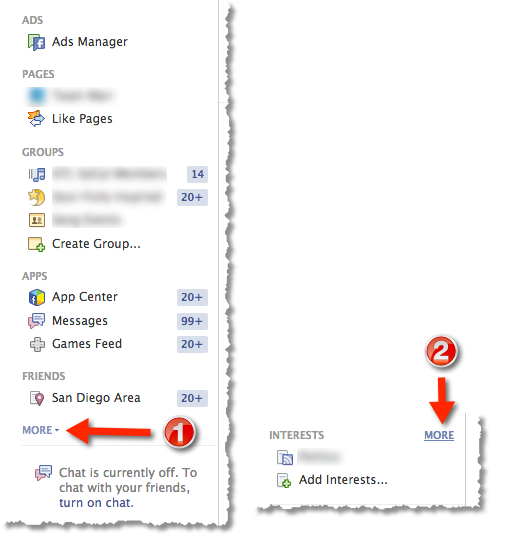
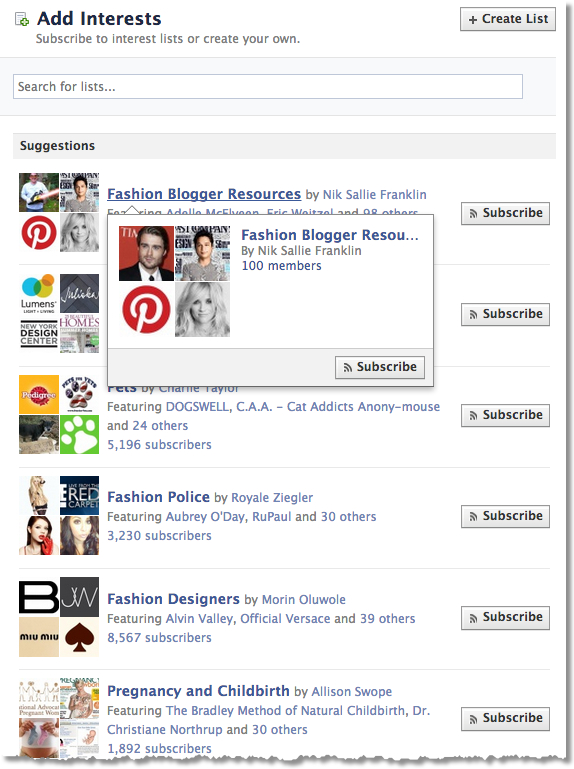
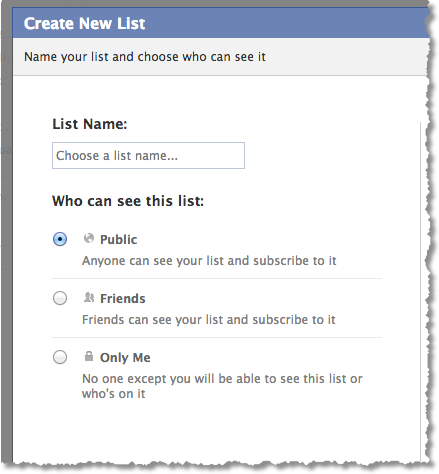
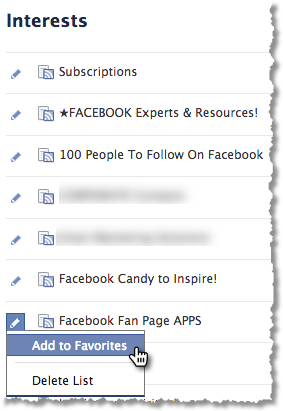
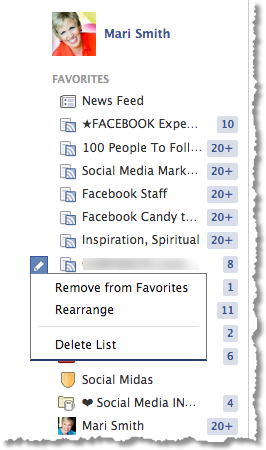
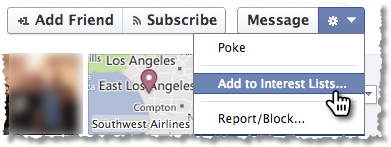
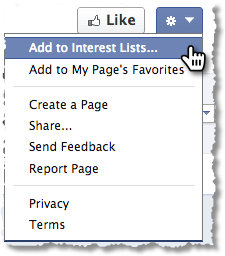
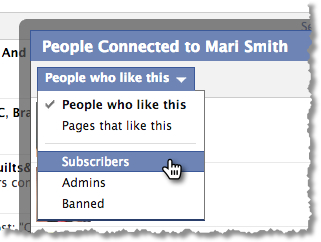

Thank you Mari for this timely information. Now I can take control and take charge of my facebook feed. In fact starting now am creating a list that will keep me on the pulse of things am really interested in. You are one of them. Thanks again.
Hi Mari, I’ve seen some pages in the past few days with status updates that say that if their fans don’t add them to an interest list, they will no longer see their posts in the news feed at all. Although that doesn’t seem entirely true, do you recommend this tactic of a page owner posting a status informing fans how to best engage with the page? I’m considering something that humorously says, “if you don’t like/comment facebook will think you’re no longer interested and drop me from your feed”
I love the idea of taking back control and sifting and sorting the content I want to see. It always irks me when I feel like stuff gets muscled into my feed. Especially the politician stuff. Grrr.
I love the structure of the post in that you didn’t just tell what we could do, but you instead also showed us how. Posts like this can be a pain to create but they’re they’re sooo much more potent when it comes to helping people and of course this is what leads to it getting spread far and wide.
Recently we came across a software that we’ve fallen in love with a software called Steps Steps that makes putting how-to guides look amazing without a bunch of hassle. Here’s an affiliate-free link where you can check it out if you want . . . http://www.bluemangolearning.com/screensteps/
Oh thank you so much for your kind words!! I’ll check out the resource, too. 🙂
Mari thank you for the reminder about Interest Lists. I created one for members of the International Franchise Association when lists first came out, great content for me to re-purpose today.
Lists are the easiest way to see the content you want without being bombarded with non-relevant posts. Great post!
Woohoo – thanks heaps, Jennifer!
Elloooo Mari! I too have been working on the news feed issue for a while now – and came up with the same solutions as you – yeyyyy 🙂 I’m such a list geek it’s untrue – hee heeee! I love having all my lists in order so if I need a particular piece of content I know straight away where I can find it! I was always curious though as to whether EdgeRank was ever affecting my lists – even just a little bit…… so I created a list and put EVERY page I’ve liked into it. Fantastic I thought – if I now want to scroll through a collection of my favourite pages I’ll be able to see them just as I would in my stream on Google+……….sadly this wasn’t the case – I was gutted! When I checked them against what and when pages had ACTUALLY posted, if found that several posts were missing – even though all the options were ticked for what content I wanted to see. So….one of my theories is that lists are more accurate at showing what you want to see from your selected pages if they have less pages actually in them. My HUGE EXPERIMENTAL list with all my pages in it contained nearly 600 pages, but my others have much less in them. I don’t know if you have any words of wisdom to explain this Mari – but I need to do some more experimenting to see if this is the case – just when I thought I had beaten the mighty Facebook as well!!! 🙁 Speak soon…. Dr Daz
Ohhh woah, that is very bizarre. It has been my assumption that lists display all posts … unless the settings have been adjusted. Hmmm, I’ll have to take a closer look!
I’d love to see if you find the same as me Mari!! 🙂
heyy.. lists definitely do NOT show all posts!!! thats my experience. however there is a strange function, to “improve newsfeed”, ………… improve newsfeed is already a weird function, as why newsfeed should be improved? if it needs improvement, that means it definitly missing something out!
and u dont need to have 600 pages to prove that lol… i have a list for only 1 person (yes..) .. and i can see every day that normal newsfeed (with follow button) does not at all show SAME posts as the posts in interest list ………. haha fb.
Does the “subscribe button” automatically appear on every page or shall I install it myself?
Subscribe for personal profiles is optional — enable/disable at https://facebook.com/about/subscribe. For fan pages: the ability to add to any list is automatically there. When someone adds a fan page to a list without liking the page, they are a subscriber. Some fan pages have a subscribe button as well as a like; I think Facebook is experimenting with this on a few pages. Seems like overkill to me. Hm!
Mari, is there a way to add ‘pages’ to interest lists and that they then disappear from the timeline. I would prefer to use my timeline for real friends and family and use the interestlists for ‘pages’ etc.
Is that possible
I might have found the solution but it is rather cumbersome … I add pages to an Interest List and then ‘hide’ posts from those pages in the time line
As said, I think it is rather time consuming .. is there another solution?
Thanks, richard
oh u dont need to hide…. u simply UNFOLLOW those guys, then their newsfeed will not appear in main news feed section…….
Oh absolutely. You could theoretically unlike all fan pages and then just add your favorite pages to a ‘pages interest list’ 😉
Hi Mari… question relates to engagement of those who are subscribers not likers…. does their engagement still impact on your edgerank and visibility and is it included in insights… and if they do would the like:people talking about this ration in fact be better with subscribers who are engaging?
Great question — PTAT (people talking about this) is ALL people whether they have liked your page or not. So, it’s actually a good thing if someone adds your fan page to a list as they may be paying more attention. When you export your page insights, you can also see the PTAT as it pertains to just your fans + fans and others.
One more question — the little numbers on a blue background next to the list — is that the number of subscribers to that list? And, is there a way to see who has subscribed to your list(s)? (Guess that’s two questions!)
The little numbers next to the list (in the Favorites) are the # of new posts from members of the list!
Mari — a quick question. I created an interest list, and as I’m perusing, I’m noticing a lot of “so and so is now friends with x y z” posts. I know I used to get those in my news feed but don’t anymore…how do I stop them from being in my interest list feed? (hopefully without editing them person by person)
TIA!
I think I’ve figured this out, but want to be sure — while viewing the Interest List, click “Manage List” and then unselect Comments and Likes. I’m guessing this will remove both posts of people commenting on content of other people (that you may not be connected to) as well as those pesky “now friends” posts. Is that correct?
Correct — you can control the types of updates from each List. I didn’t include this part in my tutorial… there are SO many components to Interest Lists, it’s no wonder the ‘masses’ haven’t quite gotten the hang of them yet, eh?!
Indeed. And the list of things under Manage Lists aren’t really clear (and don’t you love how the help items on FB are often just a repeat (or slight rewording) of the info about that feature…
Finally figured this out, after unselecting Comments and Likes didn’t do
the trick…click “Manage List” and then unselect “Other Activity” 🙂