How To Take Back Control Of Your Facebook News Feed

Screenshot from my own Facebook iPhone app – notice this one post takes up the whole feed. It’s also a Promoted Post which the Facebook Marketing Page is doing more often.
As more and more content from the one billion Facebook users and the tens of millions of business pages pours into our News Feed on a daily basis, it’s getting harder and harder to see the content you really *want* to see. Not to mention all the paid features such as Offers and Promoted Posts that also go into the News Feed on both desktop and mobile.
And, of course, as a marketer, how do you compete for that valuable real estate with your own posts? Especially given that well over half of all Facebook’s users access the platform via their mobile devices – that’s a very small piece of real estate, despite the fact mobile users tend to be at least twice as active!
Well, my recommendation hands down is to make use of the awesome Interest List feature. Facebook introduced this new tool back in March of this year; the feature is designed to organize your news feed into a “personalized newspaper,” if you will. In other words, you can take back FULL control of exactly what you see in your News Feed by creating your own lists with your favorite people (friends and people to whom you subscribe) as well as your favorite business pages.
Once you create — or subscribe to — your favorite Interest Lists, you can add them to your Favorites at the top left side of your home page. And, voila! These become your own personal bookmarks, visible on both desktop and mobile, through which you can now browse the EXACT content you wish.
Browse Interest Lists
First, let’s take a look at existing Interest Lists to give you an idea of who has compiled what lists. You may find some Lists to which you’d like to subscribe. There are many!
Subscribing to a list allows you to see all the content from the people and pages featured on the list, without having to like the fan pages or subscribe/be friends with the people. 😉
To find where Interest Lists are listed, on your home page, look way down on the left hand column. You may need to click the ‘More’ button, then you’ll see Interests and click the next ‘More’ button. (See screenshot below). This is the direct link to that page: https://www.facebook.com/bookmarks/interests.
On the next page, click on the Add Interests button and you’ll end up here: https://www.facebook.com/addlist
On the list of Lists, you can hover over any List title and choose to subscribe from the hovercard (see screenshot below). Or, click the title of the List to see the stream (News Feed) of just that list and decide if you wish to subscribe. (The button is at the top right of the actual List page).
Create your own Interest Lists
To create your own Interest List, go through the same process above and you’ll see the button for “+ Create List” at the top of the Interests page (visible in the top right of the screenshot above).
Remember, Lists can have any combination of Friends, Subscriptions and Pages! To start with, Facebook displays a list of all the Pages you’ve already liked, all your Subscriptions (personal profiles to which you’ve subscribed) and Friends. (By the way, when you send a friend request to someone on Facebook, you immediately become a subscriber – which means you’ll see their public posts in your News Feed.)
Select the choices you wish and click Next.
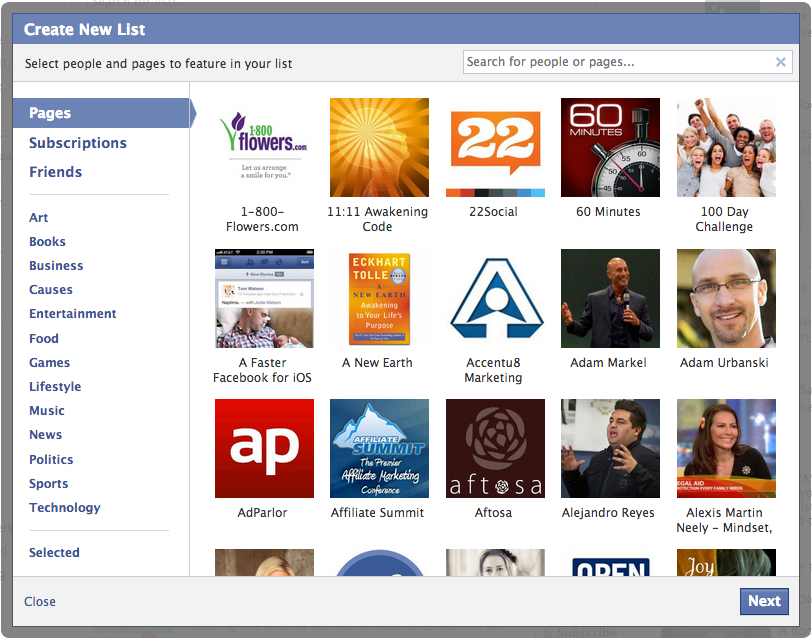
Choose from Pages, Subscriptions and Friends in this first step of creating a Facebook Interest List.
Choose your List privacy
Now, another cool aspect of Facebook Interest Lists – similar to Twitter Lists – is you can choose to make the list visible to Public, your Friends, or Only Me (completely private). My suggestion is that you make your lists private (Only Me) at first while you work on adding new pages and people to build out the list. Private lists are also VERY handy to keep an eye on your competition, for example.
Add your Lists to your Favorites
This part can get a bit tricky to maneuver but once you’ve done it once, it’s easy! First, go back to your list of Lists (bookmarks page), you’ll see the little pencil icon next to each list. Click the icon and select Add to Favorites as shown in the screenshot below. (By the way, the little blue Interest List icon is for Lists you created; the green icon is for Lists to which you subscribe).
Next, now go look at the list of favorites at the top left of your home page. Hover over any item and then click the little pencil icon. From there, click Rearrange. Now you can drag and drop the order of anything you have in your Favorites. You can have Interest Lists, Friend Lists, Groups, Apps, and Pages as Favorites by going through this same process. If this is new to you, you’ll soon wonder how you ever managed Facebook without Lists and Favorites! Your Favorites are visible on mobile, too.
Add more people and Pages … without liking, subscribing or friending!
PROFILES: In order to add a personal profile to your Interest List(s), the Facebook users MUST have their Subscribe button enabled. You cannot add anyone to an Interest List who does not allow Subscribers*. You can choose to subscribe to the person, or not. Either way, you can still add them to your Interest List. Just look for the little gear icon to the right of the Friend/Subscribe buttons as shown in the screenshot below:
PAGES: Of course, as a fan page owner, we *want* people to click that magical LIKE button. That’s the only way Facebook users see our page content in their News Feed, right? Uhm, not quite! Facebook users can “subscribe” to your fan page, meaning they can add your page to a list without becoming a fan first. Here’s how:
Next to the Like button of all fan pages, you’ll see a little gear icon. Click that, then select “Add to Interest Lists…” (see screenshot below). A list of your Interest Lists pops up; click on the list or lists to which you wish to add the page. You can also create a new list right from the same menu.
SIDENOTE: As a fan page owner, you might wonder how you can tell who has added your fan page to Interest Lists without being a fan. Easy. Go to your fan page > show your Admin Panel > next to the New Likes section, click See All > select Subscribers. 😉
Got Facebook questions? Come join my community of over 510,000 fans and subscribers! Just click the Subscribe and Like buttons below to connect with me on Facebook!
Discover other people’s lists
To see what lists other Facebook users have created and/or subscribed to, just go to their personal profile and click on the thumbnail for Subscriptions. That displays all Interest Lists the person has created, the ones to which they subscribe, plus all the individual people to which they subscribe. By way of example, here are my Subscriptions.
Check out these lists!
My most popular list by far is my Facebook Experts & Resources with 118 people and pages featured on the list and with currently over 29,000 subscribers! I look at this list multiple times per day to stay up to date with news, tips and creative content pertaining to Facebook. As you can see in the screenshot further above with my own Favorites, this list is the top item (under News Feed, which can’t be reordered).
Other popular lists I’ve curated are:
- Social Media Marketing Sources
- Facebook Candy to Inspire – great for sharing images on your page or profile!
- 100 People To Follow on Facebook – inspired by this post on SimplyZesty
Enjoyed this post? Tweet to let me know – just click the button below (opens in a popup, you’ll have a chance to see and edit the tweet!):
Tweet to @MariSmith
Now, it’s your turn: go create and subscribe to some Interest Lists! Then feel free to share the URL to your favorite lists in the comments below. Plus, let me know who else I should add to my own lists.
FREE Facebook Subscribers Report
*If you’re still confused as to what the Subscribe function does, what Subscribers can see, and whether to enable your button or not, please enter your name and email below to download my free 20-page report: 5 Fantastic Ways To Build A NEW Facebook Marketing Channel
FREE Online Mega Event! Get Your Business and Social Media on Track for 2013!
It’s the final countdown – let’s finish the year STRONG and start 2013 with a bang. Come join me on Tuesday, October 23rd for the biggest and best online event I’ve hosted all year! Click here to register today – save your virtual seat, and you could WIN a trip to San Diego to be in the live studio audience!

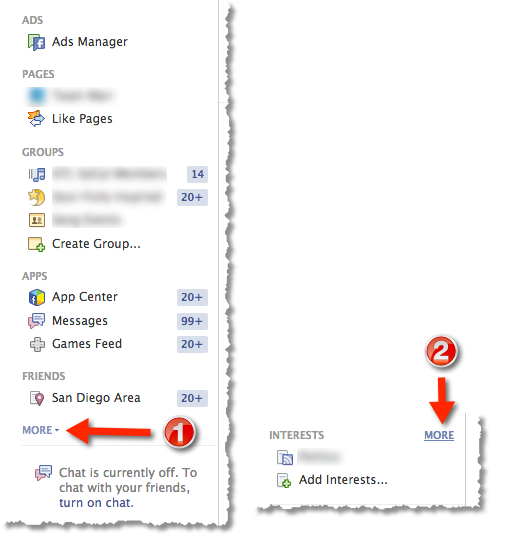
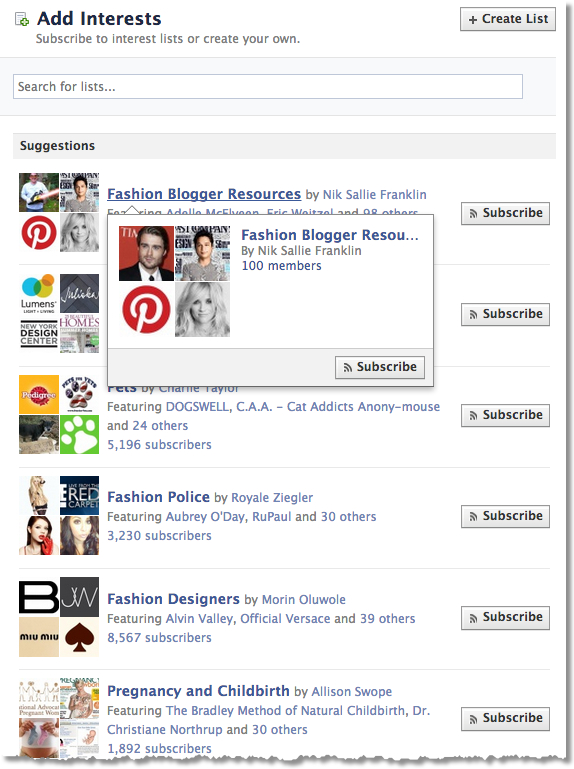
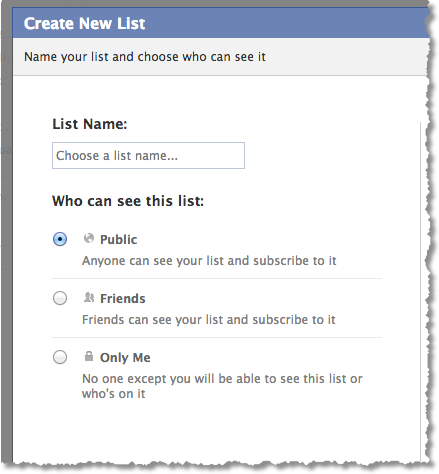
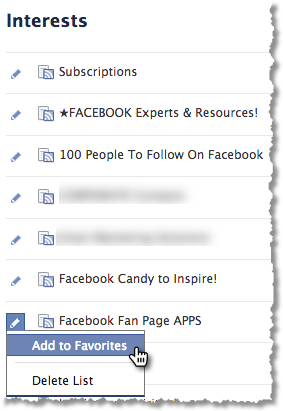
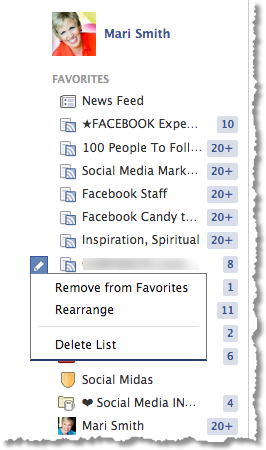
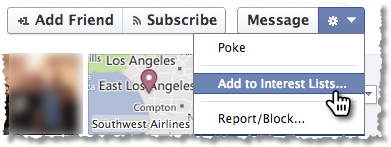
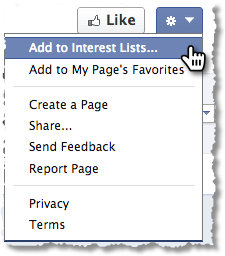
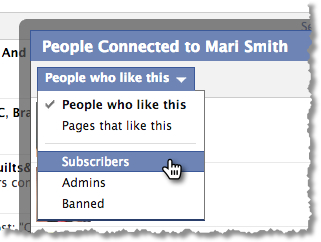

I want to follow my friends interest list. BUT heres the tricky bit, I dont want it showing in my newsfeed. I would rather it show either:
in a group OR
my own interest list
Is there a way to do this?
The interest list feature is no longer working properly!! I have been using lists (for pages that I like) for quite some time…lately, myself, along with A LOT of other people, have been having the same problem: when you go to click on your list, nothing shows up in the list’s newsfeed (even if the counter says there are new posts)…it just says “there are no new posts”. The rumor is that, now, in order for lists to work, you have to enable everything into your main newsfeed. Doesn’t that make the whole point of lists…well…pointless?? Maybe you can help dig up the dirt, or get a response from facebook (because nobody else seems to be able to get one).
Agreed. Facebook is a bloody mess now and specifically with lists.
Like, Follow, Subscribe… total mind melt! It’s making me so angry.
All I want to do is add a page to a list but not have it show up in the main news feed. Doesn’t seem to be able to do that now.
Grrrrrrr!
I created my Interests List. How do I add someone as an Admin to that list, I want her to be able to add pages to it as well as I can!