How To Edit Your New Facebook Chat Sidebar and Settings
You may have noticed the new Facebook Chat Sidebar when you logged in to Facebook recently. The list of friends displayed in this sidebar is supposed to be the friends you interact with most. (A few friends and I are finding that the relevancy of the friends in this display is not that accurate!)
I rarely use the Facebook chat feature, so I thought perhaps the select list of friends was ones I email most often, but it’s not. I wondered if the list is based on a social relevancy algorithm and shows those friends whose content I like or comment upon most often. But, nope!
From Facebook’s chat help:
Which friends appear in the sidebar? Can I add specific friends?
The list of friends in your sidebar is based on who you’ve interacted with most frequently or recently on Facebook. Since it updates dynamically, you can’t manually add friends to the list. The list shows both friends who are available to chat and friends who aren’t.
I’m not a big chatter on Facebook myself. I prefer Skype chat and limit myself there to my own team and a small group of core contacts. I appreciate there are great benefits to being able to live chat anytime, but for me I like to limit my instant availability and stay focused. (And, as for the new Facebook video chat? Or Google+ Hangouts? Maybe once in a blue moon when I happen to be camera ready anyway!)
There are now several changes to the way you use Facebook chat and edit your settings:
1. Chat with friends
Facebook states, “The sidebar is sensitive to the amount of free space you have on your screen, so it only appears if there’s enough room for it. If you don’t see the sidebar, just click Chat in the bottom right corner of your screen, which shows the same list of friends you’ll find in your sidebar.”
To chat with any friend in the new sidebar, click on their name and the chat window opens up.
You’ll know when a friend is available to chat depending on the icon next to their name:
-
Friends with a green dot next to their names are available to chat.
-
Friends with a gray moon next to their names are available but inactive.
-
Friends with no icon next to their names are unavailable.
Even if friends aren’t available to chat, you can still send them a message and they can read it later. Chat messages are also viewable via the Messages (email) box.
To chat with a friend not listed in the new sidebar, start typing their name in the search box at the bottom of the list.
2. Turn off your chat availability entirely:
To “go offline” (not available to chat to anyone):
- Click the cog icon in the lower right corner.
- Uncheck “Available to Chat.”
To go back online at any time and show your friends your available to chat, click the “Chat (Offline)” bar in the lower right:
…then click the hyperlinked “available:”
3. Limit your availability to certain friends:
You can easily display the fact you’re online and available to chat with only certain friends. Other friends will simply see you as offline. First, you’ll need to have Friend Lists set up (see #4 below). Then:
- Click the cog icon in the lower right corner.
- Click “Limit Availability.” [UPDATE: 7/18/11 8:30 AM PST – You may find that the “Limit Availability” option does not show up for you. It seems to be very buggy and intermittent. I had to refresh Facebook several times, clear cache, and try different browsers. Sometimes the ability to limit availability shows and sometimes not. Hopefully Facebook is working on correcting this.]
- Click the menu in the upper left of the popup window; choose from “Make me unavailable to:” OR “Only make me available to:”.
- Select/deselect any Friend Lists as you wish.
- Click the Close button.
4. Create Friend Lists
Don’t have Friend Lists set up yet? Just go here and click the “Create A List” button. There are many ways to get back to your list of Friend Lists; one of the easiest ways is to remember the URL is simply facebook.com/friends.
Or, try the nifty Circle Hack app, created to emulate the Google+ circles! See screenshot below (click to enlarge). Circle Hack is a really easy way to segment your Facebook friends – you don’t have to put everyone in a list, maybe just specific friends then leave others as they are. (The Circle Hack app is not affiliated with Facebook.)
Once you make your friend “circles” via the Circle Hack app, go back to facebook.com/friends to edit as needed. (Sidenote: many people get concerned over the word “hack.” Yes, if your account gets hacked by a hacker that’s a bad thing! But hack can also mean a shortcut, a workaround).
5. Hide the sidebar:
You may want to hide the Chat Sidebar sometimes – that’s easy: click the cog icon > click “Hide Sidebar.”
6. Delete Chat history:
At some point in the past few months, since Facebook has been rolling out the new Messages (email) product, you may have been taken aback to find a conversation history from a long time ago suddenly show up when emailing a friend.
The new Messages product is fully integrated with your email, chat and texting (if you use it). So, let’s say you have a chat with a friend and then wish to delete that conversation. You can clear the Chat Window by clicking the little cog icon in the Chat Window, then click “Clear Window” per the following screenshot:
BUT, all that does is clear the Chat Window. The conversation is still in your Messages area. So, what to do is click “See Full Conversation” which opens the chat history in your Messages area. (You can also go to the Messages area any time and just search for your friend’s name). Then click the “Actions” button in the upper right and select “Delete Messages.”
You can now delete all. Or, select specific parts of the conversation to delete by clicking the check box next to each entry and clicking the “Delete Selected” button.
By the way, be careful of any chat messaging scams – they are out there. Unfriend/block anyone if needed Refer to the Chat Privacy section on Facebook’s Help Center. For more information on the new chat sidebar, see this section of Facebook’s Help Center. For more extensive help on chat, including video chat, refer to this section.
I trust this guide is helpful to you. Any questions, let me know in the comments below! Do you use the Chat feature much yourself? What do you think of Facebook’s fully integrated email/chat/texting communication system?
UPDATE: The popout feature still works where you can easily see all your friends, plus any friend lists you have and turn the chat slider on or off (green or gray) for each friend list. You may find the popout much easier to use as opposed to the “relevance” list Facebook displays for you!
UPDATE: 7/17/11 3:00PM PST: Since I published this post yesterday, Facebook seems to have removed the Chat Sidebar and reverted back to the old chat. For now, anyway!! 🙂 Let me know in the comments below if you still have the new Sidebar.
Mari Smith
Mari Smith is one of the world’s most respected social media thought leaders and online marketing strategists. Known as “the Queen of Facebook” since 2007, she has helped thousands of entrepreneurs and global brands master authentic, high-impact social media marketing. Forbes describes Mari as, “… the preeminent Facebook expert. Even Facebook asks for her help.” IBM named Mari as one of seven women that are shaping digital marketing. Blending her Meta expertise with the transformative power of the Human Design System as an IHDS Certified Analyst, Mari guides entrepreneurs to align with their true voice, connect deeply with their audiences, and thrive in an ever-evolving online world. Her signature mix of AI-smart strategies, soulful mentorship, and Human Design wisdom empowers leaders to market with greater alignment, authenticity, and meaningful impact.
More Posts - Facebook - LinkedIn - YouTube - Instagram

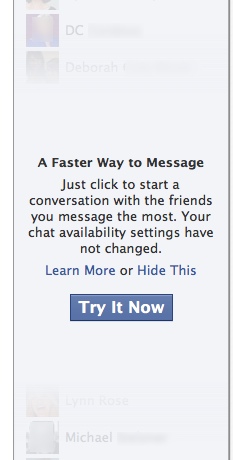

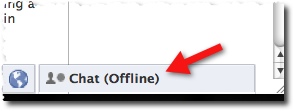
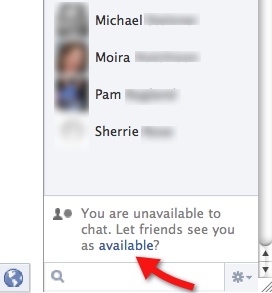
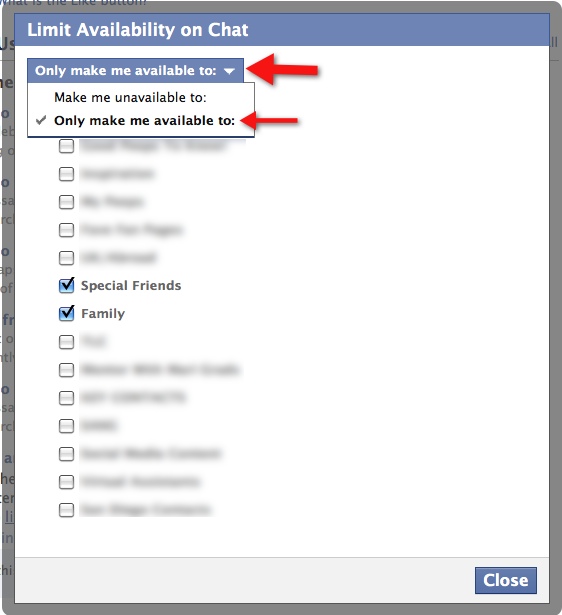
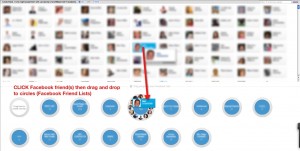
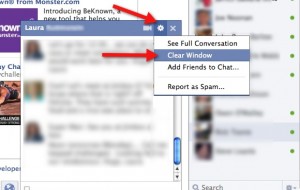
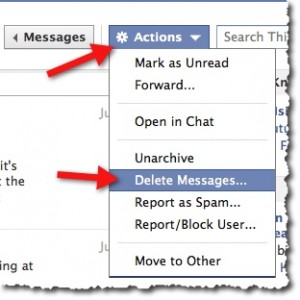
I want to hide the sidebar as the default setting. It is very annoying.
Nice.
Thanks for sharing this ..
god baed
If I try to use the arrow] symbol and click Hide Sidebar, it disappears, but is added on to the side of my status updates. I really really hate this thing and would like it to go away. also, you said “You may want to hide the Chat Sidebar sometimes – that’s easy: click the cog icon > click “Hide Sidebar.” that is not an option for me.
i cant see my friend who is online in chat box??would you please help to resolve asap!!!!
same here
NEW DEVELOPMENT: The cog item was there in the past, & I used it to turn off chatting. Now my chatting has come back anyway. (Facebook never considers any setting to be permanent.) But now, today, for the first time, I do not HAVE the cog icon at the bottom on the right. I tried zooming back & back & back farther, but it ain’t gonna show up. IS THERE ANOTHER WAY TO TURN OFF CHAT AVAILABILITY? They certainly don’t tell you at Facebook.
I find it disturbing that you apparently don’t know the difference between ‘your’ and ‘you’re’ . . .
Equally disturbing is that you don’t know the difference between quotation marks and apostrophes.
That you find such a simple matter “disturbing” is what I find disturbing.
I’m getting so sick of facebook. I want complete and obvious control of what I share and with who. No actions I do should be shared with anyone, unless I chose to do so, and continuously facebook keeps doing it anyway.
It’s not going to be that much longer, before I drop it.
Unfortunately Google plus isn’t being much better at this yet, since in google plus I have no idea who can see what.
Plus, it is lonely on Google+ Not enough people have become fed up with Facebook yet. It is only a matter of time, I hope. The trouble is that Facebook is very intuitive, and Google+ is not
I’ve cleared my circles about a dozen times on G+. All folk seem to want to do is post photographs and meaningless content. It’s the most anti-social social site I’ve come across and I’ve been on quite some since they started coming on line.
I hate it. I can’t turn it off. Clicking the available thing doesn’t do anything. I have no interest in anyone being able to see when I am online on facebook. If I want to chat, I’ll go online and visible in a messenger program. Just because I check my facebook page, does not mean I’m interested in chatting.
I want to be permanently offline, but facebook is of course too retarded to do this.
That’s weird, i am ALways offline. ppl never see me unless i make myself visible. which is rare, that i do so. i’ve been invisible since i realized i could be, idk, maybe year ago.
it’s true, FB is faulting on ‘availability’ of the user to chat or not. one time you turn it off (hoping it’s permanent) then next time, you find your settings returning to ‘on’ without you touching a thing!
Yes. Isn’t there ANY way to make yourself PERMANENTLY unavailable to chat? So that when you log in to Facebook each session you are seen as unavaillable… Instead of every session when you log in you are, voila, AVAILABLE until you go in and change the setting. I want MINE to default to unavailable. And when I rarely want to chat, I will change the setting for the person with whom I want to chat. Possible?
I’m thinking that it is not possible currently. Can anyone prove me wrong?
FB chat has been roller coaster for its users in past few dayz 😉