How To Edit Your New Facebook Chat Sidebar and Settings
You may have noticed the new Facebook Chat Sidebar when you logged in to Facebook recently. The list of friends displayed in this sidebar is supposed to be the friends you interact with most. (A few friends and I are finding that the relevancy of the friends in this display is not that accurate!)
I rarely use the Facebook chat feature, so I thought perhaps the select list of friends was ones I email most often, but it’s not. I wondered if the list is based on a social relevancy algorithm and shows those friends whose content I like or comment upon most often. But, nope!
From Facebook’s chat help:
Which friends appear in the sidebar? Can I add specific friends?
The list of friends in your sidebar is based on who you’ve interacted with most frequently or recently on Facebook. Since it updates dynamically, you can’t manually add friends to the list. The list shows both friends who are available to chat and friends who aren’t.
I’m not a big chatter on Facebook myself. I prefer Skype chat and limit myself there to my own team and a small group of core contacts. I appreciate there are great benefits to being able to live chat anytime, but for me I like to limit my instant availability and stay focused. (And, as for the new Facebook video chat? Or Google+ Hangouts? Maybe once in a blue moon when I happen to be camera ready anyway!)
There are now several changes to the way you use Facebook chat and edit your settings:
1. Chat with friends
Facebook states, “The sidebar is sensitive to the amount of free space you have on your screen, so it only appears if there’s enough room for it. If you don’t see the sidebar, just click Chat in the bottom right corner of your screen, which shows the same list of friends you’ll find in your sidebar.”
To chat with any friend in the new sidebar, click on their name and the chat window opens up.
You’ll know when a friend is available to chat depending on the icon next to their name:
-
Friends with a green dot next to their names are available to chat.
-
Friends with a gray moon next to their names are available but inactive.
-
Friends with no icon next to their names are unavailable.
Even if friends aren’t available to chat, you can still send them a message and they can read it later. Chat messages are also viewable via the Messages (email) box.
To chat with a friend not listed in the new sidebar, start typing their name in the search box at the bottom of the list.
2. Turn off your chat availability entirely:
To “go offline” (not available to chat to anyone):
- Click the cog icon in the lower right corner.
- Uncheck “Available to Chat.”
To go back online at any time and show your friends your available to chat, click the “Chat (Offline)” bar in the lower right:
…then click the hyperlinked “available:”
3. Limit your availability to certain friends:
You can easily display the fact you’re online and available to chat with only certain friends. Other friends will simply see you as offline. First, you’ll need to have Friend Lists set up (see #4 below). Then:
- Click the cog icon in the lower right corner.
- Click “Limit Availability.” [UPDATE: 7/18/11 8:30 AM PST – You may find that the “Limit Availability” option does not show up for you. It seems to be very buggy and intermittent. I had to refresh Facebook several times, clear cache, and try different browsers. Sometimes the ability to limit availability shows and sometimes not. Hopefully Facebook is working on correcting this.]
- Click the menu in the upper left of the popup window; choose from “Make me unavailable to:” OR “Only make me available to:”.
- Select/deselect any Friend Lists as you wish.
- Click the Close button.
4. Create Friend Lists
Don’t have Friend Lists set up yet? Just go here and click the “Create A List” button. There are many ways to get back to your list of Friend Lists; one of the easiest ways is to remember the URL is simply facebook.com/friends.
Or, try the nifty Circle Hack app, created to emulate the Google+ circles! See screenshot below (click to enlarge). Circle Hack is a really easy way to segment your Facebook friends – you don’t have to put everyone in a list, maybe just specific friends then leave others as they are. (The Circle Hack app is not affiliated with Facebook.)
Once you make your friend “circles” via the Circle Hack app, go back to facebook.com/friends to edit as needed. (Sidenote: many people get concerned over the word “hack.” Yes, if your account gets hacked by a hacker that’s a bad thing! But hack can also mean a shortcut, a workaround).
5. Hide the sidebar:
You may want to hide the Chat Sidebar sometimes – that’s easy: click the cog icon > click “Hide Sidebar.”
6. Delete Chat history:
At some point in the past few months, since Facebook has been rolling out the new Messages (email) product, you may have been taken aback to find a conversation history from a long time ago suddenly show up when emailing a friend.
The new Messages product is fully integrated with your email, chat and texting (if you use it). So, let’s say you have a chat with a friend and then wish to delete that conversation. You can clear the Chat Window by clicking the little cog icon in the Chat Window, then click “Clear Window” per the following screenshot:
BUT, all that does is clear the Chat Window. The conversation is still in your Messages area. So, what to do is click “See Full Conversation” which opens the chat history in your Messages area. (You can also go to the Messages area any time and just search for your friend’s name). Then click the “Actions” button in the upper right and select “Delete Messages.”
You can now delete all. Or, select specific parts of the conversation to delete by clicking the check box next to each entry and clicking the “Delete Selected” button.
By the way, be careful of any chat messaging scams – they are out there. Unfriend/block anyone if needed Refer to the Chat Privacy section on Facebook’s Help Center. For more information on the new chat sidebar, see this section of Facebook’s Help Center. For more extensive help on chat, including video chat, refer to this section.
I trust this guide is helpful to you. Any questions, let me know in the comments below! Do you use the Chat feature much yourself? What do you think of Facebook’s fully integrated email/chat/texting communication system?
UPDATE: The popout feature still works where you can easily see all your friends, plus any friend lists you have and turn the chat slider on or off (green or gray) for each friend list. You may find the popout much easier to use as opposed to the “relevance” list Facebook displays for you!
UPDATE: 7/17/11 3:00PM PST: Since I published this post yesterday, Facebook seems to have removed the Chat Sidebar and reverted back to the old chat. For now, anyway!! 🙂 Let me know in the comments below if you still have the new Sidebar.
Mari Smith
Mari Smith is one of the world’s most respected social media thought leaders and online marketing strategists. Known as “the Queen of Facebook” since 2007, she has helped thousands of entrepreneurs and global brands master authentic, high-impact social media marketing. Forbes describes Mari as, “… the preeminent Facebook expert. Even Facebook asks for her help.” IBM named Mari as one of seven women that are shaping digital marketing. Blending her Meta expertise with the transformative power of the Human Design System as an IHDS Certified Analyst, Mari guides entrepreneurs to align with their true voice, connect deeply with their audiences, and thrive in an ever-evolving online world. Her signature mix of AI-smart strategies, soulful mentorship, and Human Design wisdom empowers leaders to market with greater alignment, authenticity, and meaningful impact.
More Posts - Facebook - LinkedIn - YouTube - Instagram

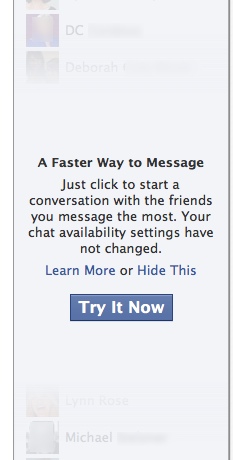

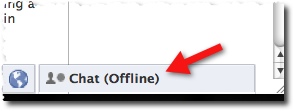
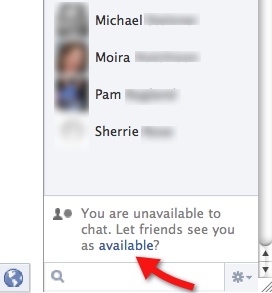
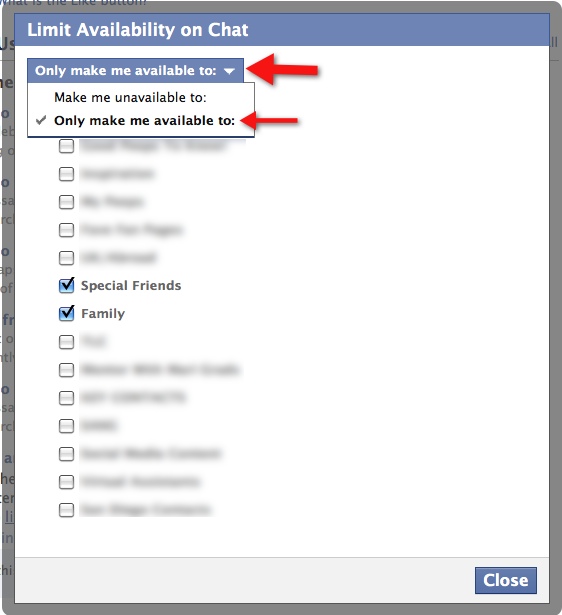
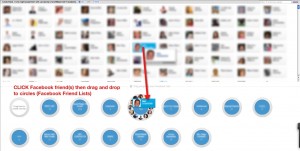
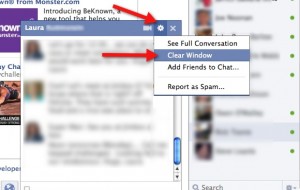
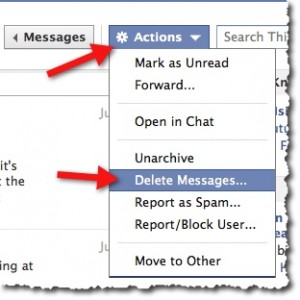
Any clue about what to do when you don’t have “Limit Availability” as an available option for my various friend lists?
It’s totally intermittent. I’ve seen it sometimes and not other times. I kept hitting refresh and trying different browsers.
Thanks for all your help here Mari. I searched on FB Help re the sidebar/adjusting privacy settings of sidebar, etc. to no avail. Thank you!
~Helen
I don’t chat. But I do flip back and forth from my profile to my page and EVERY TIME I do, I have to disable it again. thanks to FB I am now avoiding FB.
https://www.facebook.com/help/contact.php?show_form=chat_bug
I had the same problem too when the sidebar first enabled itself for me. I left a… ‘less than pleasant’ bug report last night about this, which included no profanity (much willpower was spent there) however my point was clear: I did not use their chat, and did not appreciate their disrespect for privacy. I also posted a status update letting my friends know that I’m disappearing from Facebook until they resolved this. Out of curiosity I checked it just now, and the sidebar is gone, and the normal chat feature is behaving like I’m used to. Maybe someone noticed my feedback? Either way, I recommend that everyone with this issue file a bug report, and make sure that the word ‘privacy’ is included in it. If enough people complain about FB disrespecting their privacy I’m sure they’ll take notice.
The real problem here is, the older chat bar worked fine. Now the newer chat bar requires more work, including the creation of lists, which can be quite time consuming when you have a lot of friends. the new bar is incredibly cumbersome and not user friendly at all. I used the old chat bar all the time, and now I’m less inclined to because of the loss of scrolling. Also, the rolling activity feed above the chat is something that they should allow you to turn off.
the idea behind the new chat is that it shows me those with whom I most frequently interact. Well, apparently my friend list didn’t get the memo. I keep seeing people that I’ve never interacted with, while my most chatworthy friends are nowhere to be found. I like to see who is online, not have to search in the bar to see IF someone is online.
I totally agree with Ken. I used chat all of the time. It is now beyond cumbersome. They made the feature not user friendly at all. It will completely change how I interact with friends.
I agree with you 100%. Absolutely awkward, and let me add, nonsense! Why would I like to have in my CHAT bar, people who are not even online at the moment??!!
Another issue, the size! It seems to be way bigger than the old chat bar!
I guess Skype/MSN/Google Talk would be the best options for me now..
This new FB stuff is JUNK !! I want the old stuff back. I liked seeing all the chat people – not just those I chat with most. Ay least, before when I got rid of the chat list on bottom R it appeared on Left. Double news feed is stupid & gets rid of stuff I liked. Stop fooling with this or you’ll lose everyone I know – who have NOT commented here
I agree… how do I get the old chat bar back? I only want to see the people who are online.
Try this for now: http://www.facebook.com/presence/popout.php
It’s also not friendly for people with any type of visual impairment, All the other “improvements” I’ve shrugged at, but this one takes a long time to look at and find the right things to click. And online is the new default? Sheesh. Thanks for the post.
I had no idea about the circle hack! Just made my day, thanks Mari!!!
hehee you betcha!!
Thanks for the info. I do wish Facebook would stop producing changes that they tout as improvements for ‘everybody’ when the changes seem to be more about giving Facebook more control!!
I set my profile as offline & only went on line briefly if I wanted to chat. I did that today & am now stuck in online mode. Grr!! I’ve tried clicking on the wee cog to un-tick available for chat but nothing happens when I click on the cog. Any suggestions out there?
bj
I logged out a third time & gave it a while & now that I’ve logged back in again I can see the ‘amazing’ new sidebar & disable chat. Don’t like the sidebar at all but since I certainly won’t be online any more often than in the past I don’t expect it will bother me too much.
I wish people would chat with me via GTalk or Skype. If they aren’t on either of those, send me a FB message. FB is just ONE MORE THING to keep up with. Maybe I’ll just turn it off–hopefully then ppl will sent me a FB message instead that is not so intrusive.
Lol – me too. I just leave it off.
Sorry but it is not an improvement. It’s just awful.
Excellent!