Four Ways To Post On Your Facebook Fan Page As Yourself
UPDATE: On February 10, 2011, Facebook introduced the option to switch to “Page mode” which now gives Page Admins the ability to choose between writing on their own Page walls as the Page or as their personal Profile. Pages can also write on other Pages walls, and on any personal Profile where the wall privacy is set to “Everyone.” For a complete guide to the Page Upgrades, see this post.
Facebook fan page Admins can only comment on fan pages they administer as the fan page ID. It’s not possible to comment as your personal profile, so long as you’re an Admin.
However, clearly, the demand to be able to post as self is a popular question and a much-desired Facebook feature per questions I’m frequently asked and the 660+ comments on this thread of Facebook’s own fan page for Pages.
One suggested workaround, from many users, is to set up a second personal profile – BUT, this is against Facebook’s Terms of Use. Before sharing my four ideas on posting as yourself, there are two major aspects to keep in mind:
First, consider your privacy settings
Facebook has this Admin-only posting measure in place to protect the privacy of users. You’d need to have your personal profile “Posts by me” privacy settings set to “Everyone.” Then, given fan pages are totally public (even viewable without being logged into Facebook.com), if you were able to comment/post on your fan page as yourself, you’d be posting a link back to your personal profile and possibly exposing yourself to everyone on the planet. okay, on the Internet!
Otherwise, let’s say you had your posts restricted to “Only Friends” or even “Friends of Friends,” then no one outside of these categories would see your posts on your fan page, anyway.
Some users may be perfectly okay with that; however, Facebook do pride themselves on their very granular privacy settings for profiles, as shown in the screenshot below (hiding posts from a specific friend list, for example):
Second, consider News Feed optimization
Some studies show a whopping 88% of Facebook users who join your fan page never return to the actual page – they only see and interact with your posts via their News Feed. Therefore, ensuring your page posts get optimal “Edge Rank” is crucial. You have to be seen in the News Feed to gain traction on your fan page. (See these posts for more on this topic).
So, if you were able to post on your fan page as your profile, you would not get anywhere near the same ranking in the News Feeds of all your fans. Let’s say you have 1,000 Facebook friends and 10,000 Facebook fans. Only a portion of your 1,000 friends – some of whom may also be fans – would see your update in their News Feed. The other 9,000+ would not see the post at all unless they come to your page.
Four ways to comment on your Facebook Page as yourself
Nonetheless, you may have good reason to want to have your own profile/identity/name showing on your fan page. So, here are four suggestions as a workaround:
1. @ tag your personal profile (still post as page)
This is my personal favorite because you’re still posting as your fan page, but you’re giving credit and visibility to your personal profile. Fans can easily hover over your name and see additional info in the hovercard. Of course, this could mean you get inundated with friend requests… unless you have that setting tightened up in your privacy settings!
In this screenshot below, I’ve posted on my fan page via the usual way as the Admin – then tagged my personal profile at the end as shown in the hovercard. You could easily do this for every post – as if you’re signing off with your @ tag as a signature. This could be a good solution for pages with multiple Admins too. Just be aware of how the extra posts might be showing up on your profile wall and the News Feeds of those Facebook users who are your friend as well as your fan.
Also, remember that you’ll need to have your profile privacy settings set fairly wide open for all fans to actually see the @ tag.
An additional benefit of @ tagging your personal profile on your fan page posts is that you get notifications! (Of course, you may already be using the awesome Hyper Alerts Facebook fan page notification app from Norway that I blogged about last week!)
2. Use the Emoti iPhone app (post as profile or page)
A fun workaround – for the occasional post and for my fellow iPhone users – is to use the Emoti iPhone app. With this app, you can select a cute emoticon and post with a comment on your fan page wall (or to your personal profile wall, or any friend’s wall or the wall of any fan page you joined). This screenshot shows a post on my fan page wall by my personal profile, and with a comment by myself as the Admin:
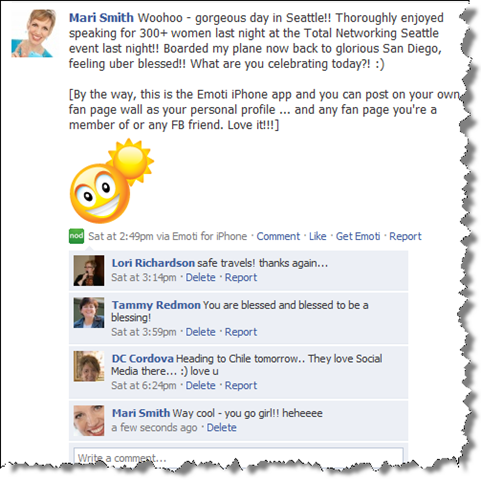
Here’s another example showing little traction per my point above on News Feed optimization.
3. Remove yourself as Admin (post as profile)
To properly comment on a fan page as yourself (other than using the Emoti app), you would need to first remove yourself as the Admin. Warning: never, ever remove yourself as your page Admin without first having assigned at least one other Admin! Your page would end up floating around in limbo with no access.
In fact, I do strongly recommend all fan pages have a minimum of two Admins for security reasons; you just never know when something might happen to your profile or your access to Facebook which could prevent access to your fan page.
4. Just sign your name (post as page)
You could easily adopt a strategy used by SocialMediaExaminer.com on their Facebook fan page, where they have several different Admins and each person signs their posts and their comments with their first name. The posts are still being made by the page regardless of which of the three Admins makes the post.
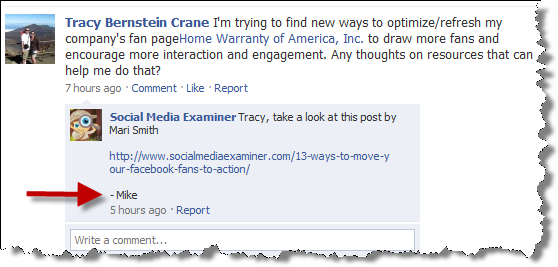
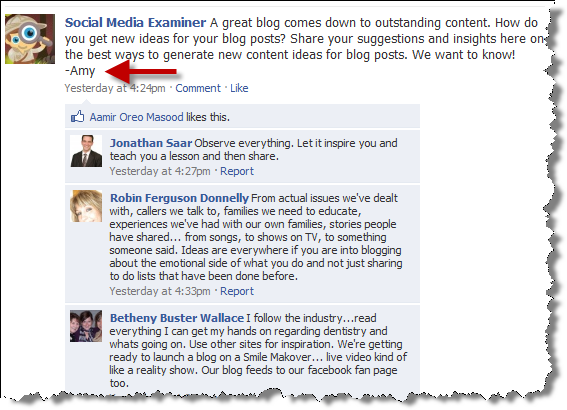
Is posting as your personal profile something that’s important to you? I hope these ideas give you some creative workarounds. However, just remember to consider whether you want the best News Feed optimization for your fans or not!! Let me know your thoughts and any questions on this subject in the comments below.
P.S. On a related note, it seems the ability to login as your profile OR your page is coming soon… thus allowing you to comment on other brand pages as your brand. See this post on Mashable. (We won’t be able to post on profiles as our page, though).
Recommended reading:

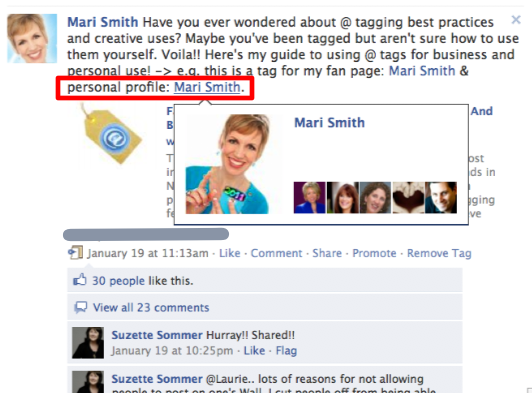
I’m still confused about how to do the the @ tag method. Guess I’m too elementary in my facebook journey. I need an abc approach to optimizing my posts for the newsfeed. I am the only admin posting on my page; not sure if this makes a difference to the methods shown above. I’m more confused now than I was before I read your blog but I’m not discouraged.
Thank you Mari. Where do I find templates to use that allow text and video? Sorry, I’m new at this and I’ve probably missed it in your info.
Great idea about the “@” mention of yourself to receive alerts!
Thanks Mari for the tips. I appreciate the share. I have been looking for a good resource for facebook. I am subscribing. Keep the info flowing.
I’m sure that it’s on here, but I don’t see it. Where is the “Email this article” as I’d really like to email it to a few folks??????
Thanks!
This really puts the issue into perspective. I hadn’t appreciated the downside of what posting on your fan page as yourself would bring. The login option is intriguing; it might address one wish I have. When reading a blog or news article, I’d like the ability to use the “post this” option to post the link to the fan page I administer rather than my profile page.
Thanks for the info about the Emoti iPhone app which I didn’t know and will try asap.
Thanks Mari as usually you are helpful.
Interesting ideas – thanks Mari! Now I have another question: Is it possible to comment on other Pages as your PAGE? (The reverse of your scenarios here). I’d often love to comment as my business instead of as an individual. Just wondering! ;0)
No Deb, that is not possible.
I found it! 🙂 Yes, it is possible. You need to switch back and forth between your personal profile and your page, and you can do it. So, you are using facebook as your personal profile and you want to post as your page on another page, right? (1) Go to your page settings and switch to ‘use facebook as a page’, (2) go to the page you want to post to, make your post, then (3) go back to your page settings, and switch back to ‘use facebook as your personal profile’. That’s it 🙂
Hi there,
It doesn’t work for me, I have always this message showing up when I want to let a message on another person’s page or wall :
“To access this page, you’ll need to switch from using Facebook as your page to using Facebook as yourself.”
Oh, one more thing 🙂 You have to have that page among your page’s favorites. First of all go to that page, on the left menu choose Add to Favourites (choose one of your pages to add to, if you have more than one), and then go back and start from 2) … write directly to that page’s wall.
Hi, thank you for answering 🙂 So it is working only when we are writing on other pages and doesn’t work when we want to write on people’s wall.
Yepp, I guess you’re right! I never tried to write as my page to someone’s personal wall, but I don’t see why should I… You can send him/her a message 🙂 It is much more important to write on another page-wall 🙂
Each case is different 🙂 People knows me and have contact with me for what I am doing (photographer) and not for what I am (personal life) So even if I want to send them a private message, I will love to do it as “the photographer”
Perhaps one day Fb will give us this option ! 🙂 Thank you for your input 🙂
Actually, if you use the Graph API to do it, you can indeed post as yourself instead of as the Page. Takes a bit of minor programming skill, but it can be done.