Facebook Comments Plugin Upgrades – What You Need To Know
The Facebook Comments Box Social Plugin now includes incredible, game-changing features. When you add this plugin to your blog/website, visitors can leave a comment as their Facebook profile or any Page they administer. They can choose to have their comment posted to their Facebook wall (Profile or Page, depending upon how they made the comment). The comment also publishes to the News Feed of their friends/fans. To quote Facebook:
Distribution: Comments are easily shared with friends or with people who like your Page on Facebook. If a user leaves the “Post to Facebook” box checked when she posts a comment, a story appears on her friends’ News Feed indicating that she’s made a comment on your website, which will also link back to your site.
Friends and people who like the Page can then respond to the discussion by liking or replying to the comment directly in the News Feed on Facebook or in the Comments Box on your site. Threads stay synced across Facebook and on the Comments Box on your site regardless of where the comment was made.
These screenshots were taken from TechCrunch‘s post on this subject. To leave a comment on a website/blog that has the new Comments Box Social Plugin, just click “Add a comment” and the text field opens up. If you’re logged into Facebook as your personal profile, you’ll see confirmation that you’re posting as yourself. There is an option to change this as you can see in Step 2 below. And in Step 3 – you’ll see a dropdown with any fan Pages you administer.
The really cool part is when anyone comments on the comment inside of Facebook, that comment instantly ports over to the original blog post/web page! And, conversely, additional comments made on the original comment sync back to Facebook. In other words, whether comments are made inside or outside of Facebook, the thread is synchronized in both places. Same goes for likes on the comments. 🙂
This is an awesome way to create *significantly* more engagement. Plus, when you make regular comments as your Page on popular blogs, you’ll be able to bring much more visibility and traffic to your Facebook Page.
The screenshot below was taken from my Facebook Page wall – it’s the comment I made on TechCrunch’s post that then auto-posted to my Page wall and ensuing comments synced in both places (plus in the stream of fans). As you can see, Facebook makes it clear that you’re actually posting onto the original site/blog as well, per the “Comment on (site name)” button.
Social Relevance
Something of note: first line comments on the original post are displayed according to social relevance – meaning that you’ll see comments made by friends above those made by non-friends. I’m not sure how happy Facebook users will be about this, given the pushback about non-chronological Page wall posts*… but, we’ll see! It actually encourages even more engagement when you see people you know leaving comments – I know I feel more inclined to add a reply to people I know vs. those I don’t know.
*Facebook Page wall posts now have a new filter – see top right of your wall: (Page Name) and Top Posts with a little arrow next to it. Click that to then switch to Most Recent – aka chronological order! See my post that I’ve now updated at: Essential Guide To Facebook Page Changes [SCREENSHOTS]
Adding the Comments Box Plugin
My guess is many savvy bloggers will be adding the Comments Plugin to their blog… and may well decide to replace systems like Disqus or Livefyre. That is, unless these third party systems are somehow able to integrate the upgraded Facebook Comments Plugin. Hmm! (Much as I love Disqus, I may choose to use the new Facebook Comments tool instead/as well… soon!)
Get the code for the Facebook Comments Box Social Plugin here.
Check out Facebook’s video below about the Comments upgrades. Plus, See TechCrunch’s post to give the new Comments a test run.
Moderation Tools
The Comments Plugin includes moderation tools so when you add the Plugin to your blog/website, you can keep any spam under control. Given users are posting as their Facebook Profile or Page, there’s actually less chance of trolls and spammers troubling you on your blog. Love that!
According to InsideFacebook.com:
The moderation settings allow admins to add other admins or moderators, use a standard keyword blacklist, create a custom blacklist, set common grammar mistakes to be auto-corrected, and permit or deny third-party logins. They can also set the moderation mode to “Make every post visible to everyone by default” or “Let me approve each comment before it’s shown to everyone”.
Aha, as I was completing this post, a rather nasty comment showed up on my comment thread of TechCrunch’s post. Fortunately, one of my buds alerted me via DM and I was able to go in and report/remove/ban the person from my fan Page. I’m not entirely sure if that ban then prevents the same person from returning to the original post or if they would need to be banned by the Admin of the blog with the Plugin. Hm.
Also, though I have my Page Profanity filter enabled, the troll put spaces into their expletives so it didn’t trip the filter. Interesting. More words to add to the Moderation Blocklist!
With these comment threads now having extensive visibility potential by showing up both on Facebook (walls and News Feeds) and on the originating post, moderating duties now just expanded… again. But, fortunately, we can moderate on our Profile/Page or the blog and both places retain any changes made.
Notifications
When Facebook users comment on your comment, you’ll get a notification on Facebook. What’s interesting to note is that the link in the notification takes you back to the original post.
Are there any downsides?
Possibly these six:
1) LIMITED LOGINS: Some users may be resistant to putting all their comments into one giant Facebook basket. At present, Facebook does offer the option to login through your Yahoo ID and indicates that additional logins are coming. Certainly, Twitter and Google would be great. (See TechCrunch’s post for more on this aspect). But, still, I do like Disqus!
2) PAGE MODE: When you’re using Facebook in Page mode, the Comments Box Social Plugin completely disappears. This has been a bug with all plugins since the Page Upgrades on February 10th. The Like Button and Like Box, most notably, vanish when viewing sites in Page mode. Presumably, Facebook are working on these bugs.
3) SEO: When you comment on blogs, typically your comment is linked to your own website/blog giving you added visibility and search engine optimization. But, if a blog switches to the upgraded Facebook Comments Plugin only, you’re adding to Facebook’s SEO. Which, of course, when posting as your Page can be a good thing. 😉
4) FACEBOOK BLOCKED: Users would not be able to comment if their workplace or country blocks Facebook. (Props to InsideFacebook for this).
5) LOAD TIME: With a large number of comments, this does seem to slow down the page load time.
6) BUGS: As this is a brand new upgraded plugin, it’s a bit buggy. I noticed on a few refreshes (of TechCrunch’s post), often all but one of the comments was truncated and I couldn’t access the buttons in order to make a comment. I’m sure the Plugin will become more stable over time.
Change your Employer to your Official Page
One tip I want to make sure you know about is to ensure the Employer field on your personal Facebook Profile has been correctly linked to your official fan Page (assuming you’d like it that way!). Why? Because any time you post a comment as your personal profile on third party sites via the upgraded Facebook Comments tool, your employer link automatically posts too.
In the screenshot below, my buddy, Dave Kerpen, has added a comment on TechCrunch’s post via his personal profile. Alongside Dave’s name, you can see “CEO at Likeable Media” which is hyperlinked to his fan Page. This information is pulled from the Employer section of our personal Profiles.
When Facebook upgraded Profiles to the new design, the Employer field automatically hyperlinked to a Community Page. I recommend changing this to your official fan Page for extra exposure and marketing. Click Edit Profile > Education and Work > then see if you can just type the name of your fan Page and select from the dropdown menu. It can be tricky! If that doesn’t work, try typing in the full URL of your Page. If that doesn’t work, W Ching Ya has a great tutorial that is a bit tecchie but it does work!
Of course, you may choose to post comments as your Page when using the new Facebook Comments Plugin, in which case there is no additional information/links. Just your Page, which is great.
Let me know your thoughts on this awesome upgrade to the Comments Plugin. I really feel it’s another step forward for Facebook as the next generation Internet. Like it or not, Facebook is becoming truly ubiquitous across the web – not just the social network web, but Facebook is turning the entire world wide web into one giant social site. What do you think?
Related posts:
- Facebook Now Powers Comments All Around the Web (readwriteweb.com)
- Facebook Rolls Out Overhauled Comments System (Try Them Now On TechCrunch) (techcrunch.com)
- Facebook’s New Comments Box Plugin Filters Website Comment Reels by Relevance (insidefacebook.com)
- Facebook Releases Robust Updates to Its Comments Plugin (mashable.com)

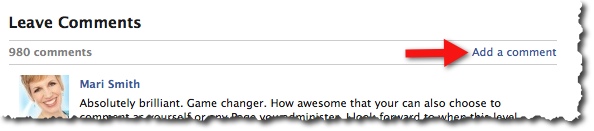
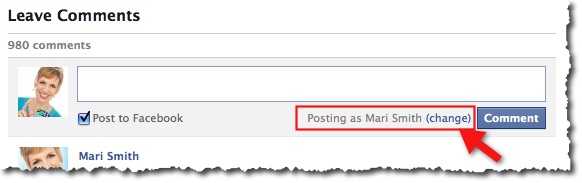
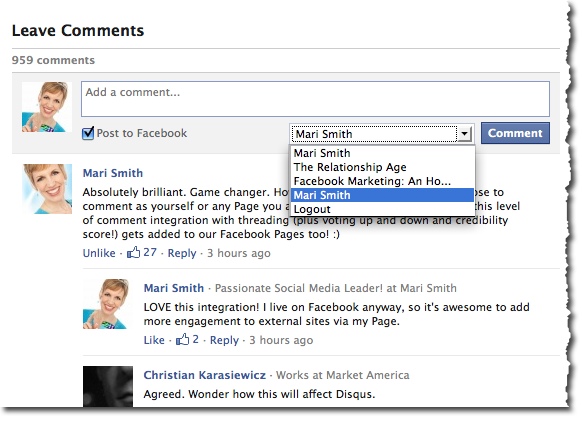
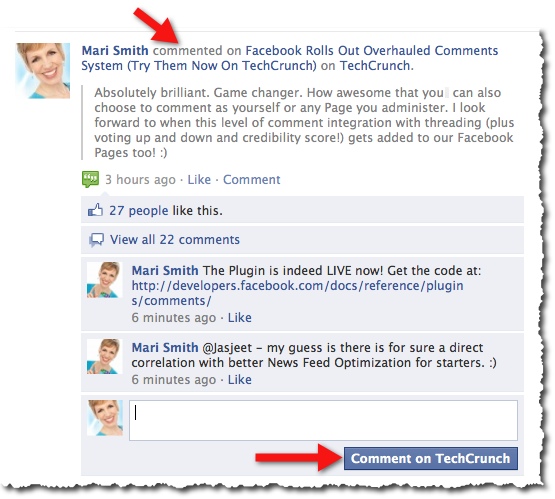
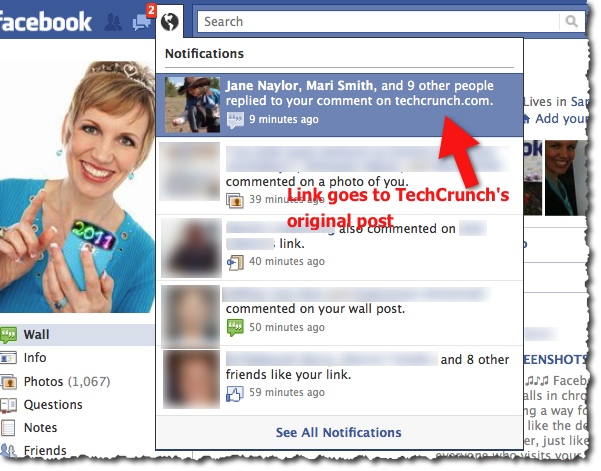
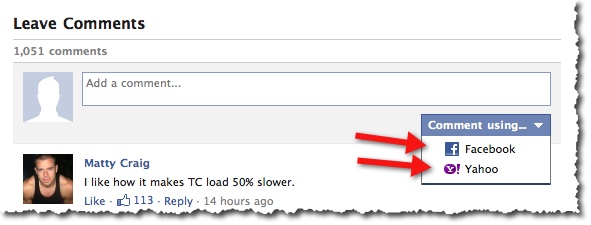
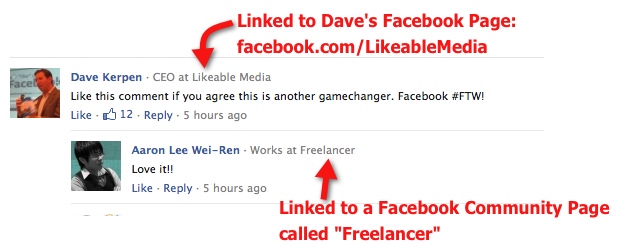
Hi i have try the fb comments but i dont get any notification if someone comments.Did i miss something here? kindly need your enlighten,thanks
Thanks for sharing this blog.. It is interesting.. 🙂
I am looking forward to see more content like this..
Keep it up . and Keep posting 🙂
I just added the “like box” to my website so users can see my live feeds but i just noticed that you can’t see it if your not logged in to your facebook. it says that the info is restricted or no longer available. how do i go around this?
Hi,
I’m making the Facebook comments but i need the design as TechCrunch‘s can you help me how make this design.
Where does this go?
I’m trying to use the new FB comments plug-in in my html file in Dreamweaver 5…without success. Here’s the code I’m using: “”
When I paste the code into my html, I get the following message: “Adobe Flash Player Security. Adobe Flash Player has stopped a potentially unsafe operation. The following local application on your computer or network: C;Documents and SettingsuserDesktopKirley WebKirleyWebindex1.html is trying to communicate with theis Internet-enabled location: static.ak.fbcdn.net. To let this application communicate with the Internet, click Settings. You must restart the application after changing your settings. optionis: ok or settings” When I click settings, nothing happens.
I don’t know what or where the settings are, or even how to fix this to get the FB comments working. Any idea what I need to do?
Great post! I installed the comments on a website for a client. I want to be able to moderate comments, but can’t figure out how to access the plugin in my fb account. Can anyone direct me in the right direction? Thanks!
Excellent info – thanks for the update!
What I found is with Facebook comment plug into my site is it works perfectly well with Explorer but inconsistency displays on Firefox.
Facebook is innovating so fast. Thanks for helping us keep up Mari! I can see how FB wants to be the new Internet. But I’m concerned about what that means for the politics of the Internet commons. By installing FB comments on my site, do I as a webmaster give up control of my comments to FB? Also, if more websites do this, sooner or later will FB control most comments online? What will that mean if some government asks them to censor content or the company decides to prioritize some content over others for commercial reasons? I just want to be sure that we all protect the freedom to communicate that has made the Internet so powerful so far. Would Tunisia and Egypt have happened in a privately-owned internet?
This is really helpful. I think I’m going to stick to comment love for my blog commenting. I like that my comments get ranked AND that comment love returns the favor to my readers who comment. FB is making a little nervous with all of the changes they make without telling us. I am becoming more thoughtful for how I use them for my business. (Guess I’m a bit of a control freak. ha ha.)